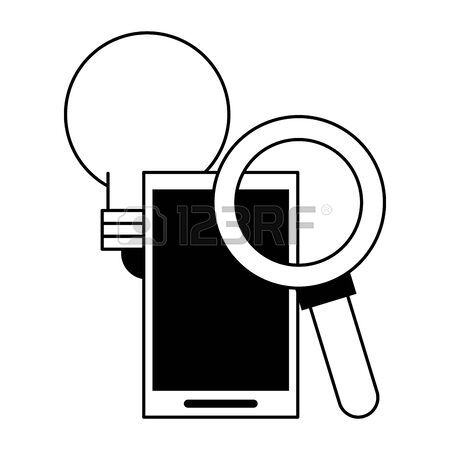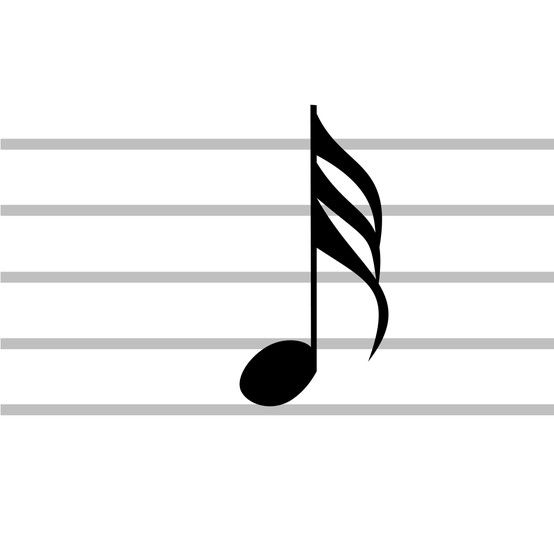Adobe Acrobat XI manuals
Owner’s manuals and user’s guides for Software Adobe Acrobat XI.
We providing 1 pdf manuals Adobe Acrobat XI for download free by document types: User Manual

Table of contents
ACROBAT
1
XI HELP
1
Contents
3
Protect PDFs
13
Apple Safari
52
View grids
57
Check in
62
Opening PDFs
63
More Help topics
104
Workspace basics
106
Welcome Screen
107
Toolbars
108
Quick tools
109
Common Tools
109
Task panes
110
Tool sets
110
Workspace
112
Navigation pane
113
Set preferences
115
Creating PDFs
123
Scanning options
137
Scanning tips
139
PDF fonts
164
(Windows)
167
Text Settings
171
Extract pages
178
Renumber pages
183
PDF layers
193
Reorder layers
196
PDF articles
198
About bookmarks
202
Edit a bookmark
203
Optimizing PDFs
205
Images panel
207
Fonts panel
208
Create a link
211
Edit a link
211
Destinations
213
Geospatial PDFs
215
About actions
219
Action types
220
Trigger types
221
Import an action
225
Chapter 5: Forms
226
Save forms
231
Print forms
231
Clear forms
231
Sample forms
231
PDF forms basics
235
About forms
236
About buttons
237
Edit a button
240
About web forms
242
Check boxes
247
Radio buttons
248
Text Fields
248
Percentage
251
Rotate pages
274
Crop PDF pages
281
Undo cropping
282
Combining files
283
Add a header
284
Preview modes
294
Insert text
306
Delete text
306
Ungroup markups
317
Add a text box
317
Sharing PDFs
322
Review a PDF
324
Join a review
325
Apply a stamp
328
Tracker overview
330
Find a comment
337
Delete comments
337
Delete a comment
338
Unlock a comment
338
Import Comments
339
Export comments
339
Approve a PDF
343
Saving PDFs
346
PNG options
349
TIFF options
349
HTML options
350
Copy images
357
Management ES
378
Security
380
Digital IDs
387
Sign a PDF
396
Use a webcam
398
Certify a PDF
404
Print booklets
421
Print comments
421
Print to file
422
Comments & Forms
422
Pages to Print
423
Orientation
423
Print Layers
424
Print button
426
About booklets
426
Print a booklet
427
Primary language
445
Bookmarks
446
Color contrast
446
Page content
446
Tagged content
446
Tab order
447
Alternate text
449
Tag a region
459
Reflow a PDF
467
Table elements
477
Tag the PDF
479
Searching PDFs
486
Display a view
498
Delete a 3D view
499
3D preferences
514
Run a JavaScript
522
(Acrobat Pro)
524
Fix hairlines
526
About flattening
531
Trap a PDF
542
Trap appearance
545
Trap thresholds
545
View profiles
555
Lock a profile
557
Highlighting tab
571
Property groups
574
work with
585
Color settings
586
Proofing colors
589
More products and manuals for Software Adobe
| Models | Document Type |
|---|---|
| Acrobat 9 PRO Extended |
User Manual
 Adobe Acrobat 9 PRO Extended User Manual,
546 pages
Adobe Acrobat 9 PRO Extended User Manual,
546 pages
|
| Acrobat 8 3D |
User Manual
 Adobe Acrobat 8 3D User Manual,
600 pages
Adobe Acrobat 8 3D User Manual,
600 pages
|
| Acrobat 7 Professional |
User Manual
 Adobe Acrobat 7 Professional User Manual,
793 pages
Adobe Acrobat 7 Professional User Manual,
793 pages
|
| Media Encoder CC |
User Manual
 Adobe Media Encoder CC User Manual,
59 pages
Adobe Media Encoder CC User Manual,
59 pages
|
| Media Encoder |
User Manual
 Adobe Media Encoder User Manual,
77 pages
Adobe Media Encoder User Manual,
77 pages
|
| Media Encoder CS4 |
User Manual
 Adobe Media Encoder CS4 User Manual,
45 pages
Adobe Media Encoder CS4 User Manual,
45 pages
|
| After Effects |
User Manual
 Adobe After Effects User Manual,
753 pages
Adobe After Effects User Manual,
753 pages
|
| Digital Publishing Suite |
User Manual
 Adobe Digital Publishing Suite User Manual,
222 pages
Adobe Digital Publishing Suite User Manual,
222 pages
|
| After Effects CS4 |
User Manual
 Adobe After Effects CS4 User Manual,
778 pages
Adobe After Effects CS4 User Manual,
778 pages
|
| InDesign CC 2015 |
User Manual
 Adobe InDesign CC 2015 User Manual,
643 pages
Adobe InDesign CC 2015 User Manual,
643 pages
|
| After Effects CS3 |
User Manual
 Adobe After Effects CS3 User Manual,
677 pages
Adobe After Effects CS3 User Manual,
677 pages
|
| InCopy CC 2015 |
User Manual
 Adobe InCopy CC 2015 User Manual,
393 pages
Adobe InCopy CC 2015 User Manual,
393 pages
|
| InDesign Filters Readme |
User Manual
 Adobe InDesign Filters Readme User Manual,
15 pages
Adobe InDesign Filters Readme User Manual,
15 pages
|
| InDesign Tagged Text |
User Manual
 Adobe InDesign Tagged Text User Manual,
29 pages
Adobe InDesign Tagged Text User Manual,
29 pages
|
| InDesign CS5 |
User Manual
 Adobe InDesign CS5 User Manual,
710 pages
Adobe InDesign CS5 User Manual,
710 pages
|
| InDesign |
User Manual
 Adobe InDesign User Manual,
829 pages
Adobe InDesign User Manual,
829 pages
|
| InDesign CS4 |
User Manual
 Adobe InDesign CS4 User Manual,
717 pages
Adobe InDesign CS4 User Manual,
717 pages
|
| InDesign CS3 |
User Manual
 Adobe InDesign CS3 User Manual,
672 pages
Adobe InDesign CS3 User Manual,
672 pages
|
| Dreamweaver CC 2015 |
User Manual
 Adobe Dreamweaver CC 2015 User Manual,
700 pages
Adobe Dreamweaver CC 2015 User Manual,
700 pages
|
| Dreamweaver CC 2014 v.13 |
User Manual
 Adobe Dreamweaver CC 2014 v.13 User Manual,
732 pages
Adobe Dreamweaver CC 2014 v.13 User Manual,
732 pages
|