Adobe Illustrator CC 2015 User Manual
Browse online or download User Manual for Software Adobe Illustrator CC 2015. Adobe Illustrator CC 2015 User Manual
- Page / 556
- Table of contents
- BOOKMARKS
- Legal notices 2
- Contents 3
- Chapter 1: What's new 7
- Adobe Stock 8
- 10x faster zoom, pan, scroll 8
- Recover data in your files 9
- Last updated 6/5/2015 10
- GPU Performance 11
- Touch workspace enhancements 11
- Tool enhancements 12
- Other important enhancements 12
- Chapter 2: Workspace 13
- Hide or show all panels 14
- Display panel options 14
- Search For Help box 15
- About screen modes 15
- Using the status bar 15
- ❖ Do any of the following: 16
- Customizing the workspace 17
- Dock and undock panels 18
- Move panels 19
- Add and remove panels 19
- Manipulate panel groups 19
- Stack floating panels 20
- Resize panels 20
- Use panel menus 21
- Save and switch workspaces 22
- Tools panel overview 23
- View hidden tools 24
- View tool options 24
- Move the Tools panel 24
- Select a tool 25
- Change tool pointers 25
- Tool galleries 26
- Type tool gallery 28
- Painting tool gallery 29
- Reshaping tool gallery 30
- Symbolism tool gallery 33
- Graph tool gallery 33
- Improved User Interface 35
- Safe Mode 38
- Using Safe Mode 39
- Configurable preferences 43
- Important considerations 43
- Touch Workspace 44
- Switching between workspaces 45
- Tool bar 46
- Control panel 47
- Document bar 47
- Artboard overview 48
- Printing and saving artboards 49
- Use rulers 50
- Use the grid 51
- Use guides 51
- Smart Guides 52
- Smart Guide preferences 53
- Custom Tools Panels 54
- Viewing artwork 56
- About print tiling 57
- Zoom in or out 57
- Change the view area 57
- Navigator panel overview 58
- View artwork as outlines 58
- Create a new window 59
- Create a new view 59
- Rename or delete a view 59
- Switch between views 59
- Setting preferences 60
- About plug-in modules 61
- Using multiple artboards 62
- Artboards panel 63
- Create an artboard 64
- Delete an artboard 64
- Select and view artboards 64
- Edit artboards 65
- Move an artboard 65
- Reorder artboards 65
- Rearrange artboards 65
- Customize artboard names 66
- 9-point referencing 66
- Undo and redo changes 67
- Working with ConnectNow 68
- Files and templates 68
- About new document profiles 69
- Create new documents 70
- About templates 71
- Create a new template 71
- Open a file 72
- Import and Export Settings 73
- File Info dialog 74
- Chapter 3: Drawing 76
- About paths 77
- Drawing modes 80
- Drawing with the Pen tool 81
- Draw curves with the Pen tool 82
- Finish drawing a path 83
- Drawing with the Pencil tool 85
- Drawing flares 87
- Create a flare 88
- Create a default flare 88
- Draw a flare 88
- Draw rectangles and squares 89
- Draw ellipses 90
- Draw polygons 91
- Draw stars 91
- Draw arcs 91
- Draw spirals 91
- Draw grids 92
- Editing paths 93
- Smooth and simplify paths 94
- Simplify paths 95
- Erase artwork 97
- Eraser tool options 98
- Split a path 99
- Viewing the pixel grid 101
- Adjust path segments 102
- Move straight segments 103
- Delete a segment 104
- Extend an open path 104
- Connect two open paths 104
- Join two endpoints 104
- Join two or more paths 105
- Pen tool rubberband preview 106
- Curvature Tool 106
- Using Image Trace 107
- Tracing options 108
- Enhanced Pencil Tool 109
- Anchor Point enhancements 111
- About symbols 114
- Symbols panel overview 115
- Symbol registration point 116
- Place or create a symbol 116
- Add sublayers for symbols 117
- Use 9-slice scaling 117
- Work with symbol instances 118
- Expand a symbol instance 119
- Reset transformations 119
- Edit or redefine a symbol 120
- Symbol libraries 120
- About symbol sets 121
- Create symbol sets 122
- Resize symbol instances 123
- Rotate symbol instances 123
- Stain symbol instances 123
- 2 Do one of the following: 124
- Perspective drawing 125
- Define grid presets 126
- Move the perspective grid 128
- Attach objects to perspective 132
- Transforming objects 133
- Automatic plane positioning 135
- Move plane to match object 138
- Scale objects in perspective 138
- About Perspective Grid 139
- Trace artwork 141
- More Help topics 143
- Use a tracing preset 144
- Release a tracing object 145
- Overview 145
- Chapter 4: Color 147
- Grayscale 150
- Color spaces and gamuts 150
- About spot and process colors 151
- About spot colors 151
- About process colors 152
- Selecting colors 153
- Display the Color Picker 154
- Display only web-safe colors 154
- Color panel overview 155
- Using and creating swatches 156
- Use swatch libraries 158
- Add all document colors 159
- Create color swatches 160
- Manage swatches 161
- Color groups (harmonies) 162
- Color Guide panel overview 163
- Create color groups 166
- Save changes to a color group 169
- Assign colors to your artwork 173
- Reduce colors in your artwork 176
- About Kuler 178
- View and use themes 178
- Color Themes panel 179
- Adjusting colors 180
- Blend colors 181
- Change the tint of a color 182
- Invert multiple colors 182
- Convert colors to grayscale 183
- Mix overlapping colors 184
- Chapter 5: Painting 186
- About fills and strokes 187
- Fill and Stroke controls 188
- Blob Brush tool guidelines 189
- Create merged paths 190
- Blob Brush tool options 190
- Using the Width tool 192
- About the Width tool 192
- Width tool controls 193
- Saving width profiles 194
- Live Paint groups 195
- Live Paint limitations 196
- Create Live Paint groups 197
- Select faces and edges 198
- Modify Live Paint groups 199
- ❖ Do one of the following: 200
- Live Paint Bucket options 201
- Set Live Paint gap options 202
- About brushes 203
- Brushes panel overview 204
- Work with brush libraries 204
- Apply brush strokes 205
- Paintbrush tool options 205
- Remove brush strokes 206
- Create or modify brushes 206
- Brush options 207
- Scatter brush options 208
- Art brush options 209
- Segmented art brush 210
- Pattern brush options 211
- Bristle brush 212
- Using the Bristle brush 213
- • 0 = 100 214
- • 1 = 10% 214
- • 9 = 90 214
- About transparency 215
- Transparency panel overview 216
- View transparency in artwork 216
- Change the opacity of artwork 216
- Create an opacity mask 218
- About blending modes 221
- Gradients 223
- Patterns 225
- Create pattern swatches 226
- Modify patterns 230
- Create mesh objects 231
- Edit mesh objects 232
- Stroke an object 233
- Create dotted or dashed lines 235
- Add arrowheads 236
- Customize arrowheads 236
- Create and edit patterns 237
- Apply or edit a gradient 238
- Create an elliptical gradient 239
- Painting 240
- Selecting objects 242
- Isolate artwork for editing 243
- Isolate a path inside a group 244
- Isolate a layer or sublayer 244
- Select behind objects 245
- Select filled objects 247
- Repeat or invert a selection 250
- Group or ungroup objects 251
- Expand objects 251
- Move objects 252
- Move an object by dragging 253
- Move multiple objects at once 254
- Align and distribute objects 255
- Rotate objects 257
- Reflect or flip objects 259
- Reflect by specifying an axis 260
- About layers 261
- Layers panel overview 261
- Create a layer 263
- Consolidate layers and groups 264
- Duplicating objects 266
- Stacking objects 268
- Chapter 7: Reshaping objects 270
- Scale objects 272
- Scale multiple objects 273
- Shear objects 274
- Distort objects 275
- Reshape using envelopes 276
- About envelopes 277
- Reset an envelope 278
- Remove an envelope 278
- Envelope options 278
- Combining objects 279
- Pathfinder options 280
- Apply Pathfinder effects 281
- Summary of Pathfinder effects 281
- Compound shapes 282
- Work with compound shapes 283
- Create a compound shape 283
- Modify a compound shape 283
- Compound paths 284
- Cutting and dividing objects 286
- Clipping masks 287
- About clipping masks 288
- Edit a clipping mask 289
- About the Shape Builder Tool 290
- Reshaping objects 293
- Working with Live Corners 296
- The Corners dialog 297
- Change the corner style 298
- Considerations 298
- Blending objects 299
- Create blends 300
- Blend options 301
- 1 Select the blended object 302
- Pen Tool 303
- Convert Anchor Point Tool 303
- Direct Selection Tool 304
- Creating 3D objects 305
- Create 3D objects 306
- Set options 307
- Extrude & Bevel options 308
- Revolve options 309
- Surface shading options 309
- Lighting options 310
- Add a custom bevel path 311
- Map artwork to a 3D object 312
- OS-supported Gestures 315
- Importing artwork files 318
- Links panel overview 319
- Work with the Links panel 320
- Update modified links 320
- Embed a linked file 321
- Importing bitmap images 322
- Importing Adobe PDF files 323
- Adobe PDF placement options 324
- Importing EPS files 325
- Importing DCS files 326
- Importing AutoCAD files 326
- Photoshop import options 327
- Saving artwork 328
- About saving artwork 329
- Save in Illustrator format 329
- Save in EPS format 330
- Save in SVG format 331
- Package files 334
- Unembed images 336
- Share on Behance 336
- Upload new artwork to Behance 337
- Creating Adobe PDF files 340
- Create Adobe PDF files 341
- Adobe PDF presets 342
- Customize PDF presets 344
- Load PDF presets 344
- Adobe PDF options 345
- General options for PDF 346
- Adding security to PDF files 350
- Security options 350
- Exporting artwork 351
- AutoCAD export options 353
- Flash export options 353
- JPEG export options 356
- Photoshop export options 356
- PNG export options 357
- File information and metadata 358
- Extract CSS 360
- Style to the clipboard E 361
- Sample CSS Code 362
- Links information 364
- Chapter 9: Type 368
- Export text to a text file 369
- Tag text for export to Flash 369
- Creating text 370
- Enter text at a point 371
- Enter text in an area 371
- Manage the text area 372
- Wrap text around an object 376
- Wrap text 377
- Set wrap options 377
- Unwrap text from an object 377
- Creating type on a path 378
- Scaling and rotating type 382
- Check spelling 383
- Edit the spelling dictionary 383
- Assign languages to text 384
- About Unicode 384
- About fonts 385
- OpenType fonts 385
- Previewing fonts 386
- Specify a typeface size 386
- Find and replace fonts 386
- Work with missing fonts 387
- The enhanced Find Font dialog 387
- Substituted fonts preference 390
- Text enhancements 391
- Working with Typekit Fonts 391
- Filtering Typekit fonts 392
- Arabic and Hebrew type 393
- Text direction 394
- Digit Types 394
- Legacy font support 395
- Default fonts 395
- Automatic Kashida insertion 395
- Ligatures 396
- Hyphenation 397
- Find and replace 398
- Diacritical marks 398
- Line and character spacing 399
- Shift the baseline 400
- Kern and track 400
- Adjust kerning 401
- Adjust tracking 401
- Tabs panel overview 402
- Set tabs 402
- Repeat tabs 403
- Move tabs 403
- Special characters 404
- Glyphs panel overview 405
- OpenType panel overview 406
- Formatting Asian characters 407
- Display Asian type options 408
- Use tate-chu-yoko 409
- Use warichu 411
- Use mojikumi 412
- Create a mojikumi set 413
- Work with mojikumi sets 413
- Use kinsoku 414
- Specify a burasagari option 415
- Use kurikaeshi moji shori 415
- Formatting type 416
- Find and replace text 417
- Character panel overview 418
- Apply all caps and small caps 419
- Change capitalization styles 420
- Convert type to outlines 422
- Use smart punctuation 423
- Formatting paragraphs 424
- Align text 425
- Justify text 425
- Indent text 426
- Adjust paragraph spacing 427
- Hanging punctuation 427
- Hyphenation and line breaks 428
- Prevent words from breaking 429
- Composition methods 429
- Update selected legacy text 431
- Remove style overrides 432
- Creating composite fonts 433
- Delete a composite font 435
- Export a composite font 436
- Appearance attributes 438
- Edit an attribute 439
- Manage appearance attributes 440
- Creating special effects 442
- Working with effects 443
- About raster effects 444
- Rasterization options 444
- Summary of effects 446
- Artistic effects 448
- Blur effects 448
- Brush Strokes effects 449
- Pixelate effects 450
- Sharpen effect 450
- Sketch effects 450
- Texture effects 451
- Video effects 451
- Create a drop shadow 452
- Creating sketches and mosaics 453
- Create a mosaic 454
- Graphic styles 455
- Create graphic styles 456
- Apply a graphic style 457
- Use graphic style libraries 457
- Work with graphic styles 458
- Chapter 11: Web graphics 460
- About pixel preview mode 461
- • Color Mode: RGB 462
- • Raster Resolution: 72 ppi 462
- Slices and image maps 463
- Create slices 464
- Select slices 465
- Set slice options 465
- Lock slices 466
- Adjust slice boundaries 466
- Remove slices 466
- Show or hide slices 467
- Create image maps 467
- About SVG 467
- Apply SVG effects 468
- SVG events 469
- Creating animations 470
- Create Flash animations 471
- Web graphics 472
- Chapter 12: Printing 474
- Print dialog box options 475
- Print multiple artboards 476
- Scale a document for printing 477
- Printing color separations 479
- Preview color separations 480
- Print color separations 480
- Color separation modes 481
- Printer’s marks and bleeds 482
- Add printer’s marks 483
- About bleeds 483
- Add a bleed 483
- PostScript printing 484
- Printing long, complex paths 485
- About flattening 488
- Printing 489
- Highlight (preview) options 490
- Overprinting 500
- Trapping 501
- Create a trap 502
- Trap options 503
- Create a spread or choke 504
- Trap a line 504
- Print presets 505
- Apply print presets 506
- Edit print presets 506
- Delete print presets 506
- Delete crop marks 507
- Use Japanese-style crop marks 508
- Chapter 13: Automating tasks 509
- Play an action on a file 510
- Record an action 510
- Insert a path 511
- Insert selection of an object 511
- Insert a stop 512
- Specify playback speed 513
- Edit and rerecord actions 513
- Manage action sets 514
- Organize action sets 515
- Automation with scripts 516
- Install a script 517
- Variables panel overview 517
- Create variables 518
- Edit variables 518
- Delete variables 519
- Edit dynamic objects 519
- Data sets 520
- About variable libraries 520
- Chapter 14: Graphs 522
- Creating a new chart 523
- Replacing chart artwork 524
- Editing chart artwork 525
- Modifying chart layout 526
- Editing chart data 528
- Creating graphs 529
- Adjust the width of columns 530
- Enter graph data 530
- Enter labels 531
- Formatting graphs 533
- General graph options 535
- Add drop shadows 535
- Format pie graphs 535
- Pie graph options 536
- Combine different graph types 536
- Select parts of a graph 537
- Format the text in a graph 537
- About graph designs 537
- Create a column design 538
- Add totals to a column design 539
- Create a marker design 540
- Reuse a graph design 541
- Customize keyboard shortcuts 542
- Default keyboard shortcuts 543
- Keys for viewing artwork 544
- Keys for drawing 545
- Keys for selecting 547
- Keys for moving selections 548
- Keys for editing shapes 548
- Keys for painting objects 549
- Keys for transforming objects 550
- Keys for working with type 551
- Keys for using panels 552
- Keys for the Actions panel 552
- Keys for the Brushes panel 553
- Keys for the Color panel 553
- Keys for the Gradient panel 553
- Keys for the Layers panel 554
- Keys for the Swatches panel 554
- Keys for the Transform panel 555
- Function keys 555
Summary of Contents
Adobe® Illustrator® CC Help
4What's newLast updated 6/5/2015Integration with Creative Cloud mobile appsIllustrator no longer requires you to be at your studio or office to b
95DrawingLast updated 6/5/2015A Object is not pixel-aligned B Object is pixel-aligned For a video on drawing pixel-aligned paths for web workflows,
96DrawingLast updated 6/5/2015Objects that are pixel-aligned, but do not have any straight vertical or horizontal segments, are not modified to align
97DrawingLast updated 6/5/2015Saving selected slicesTo save only selected slices from the artwork, click File > Save Selected Slices.Anti-aliasing
98DrawingLast updated 6/5/2015• When you initially draw a smooth point with the Pen tool, dragging the direction point changes the length of the direc
99DrawingLast updated 6/5/2015Delete a segment1 Select the Direct Selection tool , and select the segment you want to delete.2 Press Backspace (Windo
100DrawingLast updated 6/5/2015A Selecting and joining coincident endpoints B Selecting and joining noncoincident endpoints Note: In Illustrator CS5
101DrawingLast updated 6/5/2015Pen tool rubberband previewWhile using the Pen tool, it has been difficult to predict the path that will be drawn, unle
102DrawingLast updated 6/5/20153 Use the mouse to drop a point or tap to create a smooth point. To create a corner point double-click or press the Alt
103DrawingLast updated 6/5/2015Using Image Trace1 Open or place a bitmap image to use as a source.2 With the placed image selected, do one of the foll
104DrawingLast updated 6/5/2015Grays Specifies the number of grays to use in a grayscale tracing result. (This option is available only when Mode is
5What's newCreative Cloud Charts (Preview)Create graphs and charts from your data, using a simple, intuitive interface. Replace the default chart
105DrawingLast updated 6/5/2015Additional Fidelity preset (Introduced in the 2014 release of Illustrator CC)The Fidelity slider has 5 presets from Ill
106DrawingLast updated 6/5/2015The continue-path cursor ( ) is shown when the mouse pointer is within a predefined number of pixels from the endpoint.
107DrawingLast updated 6/5/2015In previous releases of Illustrator CC, when you drew a smooth point with the Pen too, the opposite handles were always
108DrawingLast updated 6/5/2015This applies to situations when you have enabled any kind of snapping (pixel, grid, or point). For example, with Pixel
109DrawingLast updated 6/5/2015There are many places in the application where pressing of spacebar, allows you to reposition an anchor point. This is
110DrawingLast updated 6/5/2015Symbols also provide excellent support for SWF and SVG export. When you export to Flash, you can set the symbol type to
111DrawingLast updated 6/5/2015Rename a symbol1 To rename the symbol, select the symbol in the Symbols panel, choose Symbol Options from the panel men
112DrawingLast updated 6/5/20153 In the Symbol Options dialog box, type a name for the symbol.4 Select the symbol type as Movie Clip or Graphic. If yo
113DrawingLast updated 6/5/2015Enable 9-slice scaling1 Select the symbol on the artboard or in the Symbols panel and choose Symbol Options from the pa
114DrawingLast updated 6/5/20154 (Optional) do one of the following:• To replace the parent symbol with this edited version, Alt-drag (Windows) or Op
6What's newLast updated 6/5/2015Tool enhancementsCurvature toolSeparate Rubber-banding Preference Rubber-banding preferences for the Pen and Curv
115DrawingLast updated 6/5/2015Edit or redefine a symbolYou can edit a symbol by changing the symbol’s artwork or you can redefine the symbol by repla
116DrawingLast updated 6/5/2015Move symbols from a library into the Symbols panelA symbol is automatically added to the Symbols panel whenever you use
117DrawingLast updated 6/5/2015As you work with symbol sets, keep in mind that the symbolism tools affect only the symbol or symbols selected in the S
118DrawingLast updated 6/5/2015Although you can use symbolism tools on individual symbol instances, they are most effective when used on symbol sets.
119DrawingLast updated 6/5/2015• Hold down Alt (Windows) or Option (Mac OS) as you click or drag to decrease the colorization amount and reveal more o
120DrawingLast updated 6/5/2015Symbolism tool optionsYou access symbolism tool options by double-clicking a symbolism tool in the Tools panel.General
121DrawingLast updated 6/5/2015A 1-point perspective B 2-point perspective (default) C 3-point perspective To select one of the default perspective
122DrawingLast updated 6/5/2015Viewing Angle Imagine a cube in such an orientation that no face is parallel to the picture plane (in this case the co
123DrawingLast updated 6/5/2015The Perspective Grid Preset Options dialog box opens in edit mode. Enter the new grid setting and click OK to save the
124DrawingLast updated 6/5/2015Note: If you lock the station point using the View > Perspective Grid > Lock Station Point option, then both the
7Last updated 6/5/2015Chapter 2: WorkspaceWorkspace basicsWorkspace overviewYou create and manipulate your documents and files using various elements,
125DrawingLast updated 6/5/2015If you shift the origin, the x and y coordinates of the horizontal plane and the x coordinate of vertical planes are af
126DrawingLast updated 6/5/2015You can change the grid extent to define the extent of the grid on the planes. When you move the pointer over the grid
127DrawingLast updated 6/5/2015Drawing new objects in perspectiveTo draw objects in perspective, use the line group tools or rectangle group tools whi
128DrawingLast updated 6/5/2015For a video on mapping artwork to perspective, see www.adobe.com/go/lrvid5212_ai_en.Release objects with perspectiveIf
129DrawingLast updated 6/5/2015Note: The arrow keys do not work when you move objects in perpendicular.Use the keyboard shortcut, Alt+drag (Windows) o
130DrawingLast updated 6/5/2015For precise perpendicular movement, for all objects: 1 In the Location box, specify the location where the objects need
131DrawingLast updated 6/5/2015
132DrawingLast updated 6/5/2015Before drawing or placing objects, the object height can be inferred from:• Other objects by going to one of the ancho
133DrawingLast updated 6/5/2015Move plane to match objectWhen you want to draw or bring objects in perspective at the same depth or height as an exist
134DrawingLast updated 6/5/2015Perspective Grid settingsYou can configure the Perspective Grid settings using View > Perspective Grid. The options
8WorkspaceLast updated 6/5/2015A Tabbed Docume nt w indows B Application bar C Workspace switcher D Panel title bar E Control panel F Tools pane
135DrawingLast updated 6/5/2015You can select the Perspective Grid tool from the Tools panel or press Shift+P. When the Perspective Grid tool is selec
136DrawingLast updated 6/5/2015The Perspective Selection tool snaps the objects to the grid of the active plane while moving, scaling, duplicating, an
137DrawingLast updated 6/5/2015• To set tracing options before you trace the image, click the Tracing Presets and Options button in the Control panel
138DrawingLast updated 6/5/2015Select Preview in the Tracing Options dialog box to preview the result of the current settings.To set the default traci
139DrawingLast updated 6/5/2015Use a tracing presetTracing presets provide pre-specified tracing options for specific types of artwork. For example, i
140DrawingLast updated 6/5/2015To create a tracing and convert the tracing object in one step, choose Object > Live Trace > Make And Expand or O
141DrawingLast updated 6/5/2015In the Pattern Brush Options dialog, you can preview the brush, using a sample path. You can modify the tiles (automati
142Last updated 6/5/2015Chapter 4: ColorAbout colorApplying colors to artwork is a common Adobe Illustrator task, and one that requires some knowledge
143ColorLast updated 6/5/2015RGBA large percentage of the visible spectrum can be represented by mixing red, green, and blue (RGB) colored light in va
144ColorLast updated 6/5/2015A Cyan B Magenta C Yellow D Black You can work with color values using the CMYK color mode, which is based on the CMY
9WorkspaceLast updated 6/5/2015(Illustrator) Adjust panel brightness❖ In User Interface preferences, move the Brightness slider. This control affects
145ColorLast updated 6/5/2015LabThe CIE Lab color model is based on the human perception of color. It is one of several color models produced by the C
146ColorLast updated 6/5/2015The range of color encompassed by a color space is called a gamut. The different devices (computer monitor, scanner, desk
147ColorLast updated 6/5/2015About process colorsA process color is printed using a combination of the four standard process inks: cyan, magenta, yell
148ColorLast updated 6/5/2015More Help topics Selecting colorsUsing and creating swatchesColor groups (harmonies)Adjusting colorsSelecting colorsAbout
149ColorLast updated 6/5/2015A Color field B HSB color values C New color rectangle D Original color rectangle E Color slider F Color spectrum G
150ColorLast updated 6/5/2015Color panel overviewYou use the Color panel (Window > Color) to apply color to an object’s fill and stroke, and also t
151ColorLast updated 6/5/2015Using and creating swatchesAbout swatchesSwatches are named colors, tints, gradients, and patterns. The swatches associat
152ColorLast updated 6/5/2015A Spot color B Global color C Fill or stroke of None D Registration swatch (prints on all plates) E CMYK symbol (when
153ColorLast updated 6/5/2015Change the order of swatchesYou can reorder individual swatches as well as swatches inside a color group.❖ Do one of the
154ColorLast updated 6/5/2015Add colors from artwork to Swatches panelYou can automatically add all the colors from selected artwork or all the colors
10WorkspaceLast updated 6/5/2015Click the status bar to do any of the following:• Change the type of information displayed in the status bar by select
155ColorLast updated 6/5/2015Import swatches from another documentYou can import all swatches or individual swatches from another document.• To import
156ColorLast updated 6/5/20152 Do one of the following:• Ctrl-drag (Windows) or Command-drag (Mac OS) the color from the Tools panel or Color panel to
157ColorLast updated 6/5/2015When you delete a spot-color or global process-color swatch (or a pattern or gradient containing a spot or global process
158ColorLast updated 6/5/2015More Help topics Group swatchesCreate color themes with KulerColor Guide panel overviewUse the Color Guide panel as a too
159ColorLast updated 6/5/2015Show Vivid/Muted Decreases the saturation toward gray in variations on the left and increases saturation toward gray in
160ColorLast updated 6/5/2015A Create and edit a color group in the Edit tab B Assign colors in the Assign tab C Select a color group from the Color
161ColorLast updated 6/5/2015Recolor Artwork button in Control panel Use this button when you want to edit the colors of the selected artwork using th
162ColorLast updated 6/5/2015• Click a color variation in the Color Guide panel, and then click the Set Base Color To The Current Color icon .2 Choose
163ColorLast updated 6/5/20156 Type a name in the Name box to the right of the Harmony Rules menu, and click New Color Group .Note: if the New Color
164ColorLast updated 6/5/2015Displays colors as a set of segmented color patches. This wheel makes it easy to see individual colors, but doesn’t provi
11WorkspaceLast updated 6/5/2015Control panel overviewThe Control panel offers quick access to options related to the objects you select. By default,
165ColorLast updated 6/5/2015• To save the changes to your original color group (thus overwriting the original color group), click Save Changes To Col
166ColorLast updated 6/5/2015Edit an individual color in a color groupWhen you use a harmony rule to create a color group, the colors are linked by de
167ColorLast updated 6/5/2015Edit colors in a color group using the Color PickerYou can use the Color Picker to change colors in a color group.1 In th
168ColorLast updated 6/5/2015Delete a color group❖ Select a color group in the Color Groups list and click Delete . Or right-click and choose Remove
169ColorLast updated 6/5/2015A Active color group B Get Colors From Selected Art C Colors from selected artwork D New colors from active color grou
170ColorLast updated 6/5/2015• To assign a new color to a different row of current colors, drag the new color up or down in the New column. (To add a
171ColorLast updated 6/5/2015Reduce colors in your artworkReducing colors for output, converting colors to grayscale, or limiting colors to a color li
172ColorLast updated 6/5/20155 Click the Color Reduction Options button , specify any of the following options, and click OK:Preset Specifies a pres
173ColorLast updated 6/5/2015About KulerThe Kuler™ panel is your portal to groups of colors, or themes, created by an online community of designers. Y
174ColorLast updated 6/5/2015Color Themes panelAdobe® Color® is a web-based application used to experiment with, create, and share color themes that y
12WorkspaceLast updated 6/5/2015Note: The following examples use Photoshop for demonstration purposes. The workspace behaves the same in all the produ
175ColorLast updated 6/5/2015A Theme search by name B Theme folder icon C Favorite theme icon D Refresh E Launch Adobe Color website F Change Ico
176ColorLast updated 6/5/2015Shift an out-of-gamut color to a printable colorSome colors in the RGB and HSB color models, such as neon colors, cannot
177ColorLast updated 6/5/2015– 153 (the current green value) = 51 for the new green value, and 204 – 51 (the current blue value) = 153 for the new blu
178ColorLast updated 6/5/2015Change the color mode of a document❖ Choose File > Document Color Mode > CMYK Color or RGB Color. Display and outpu
179ColorLast updated 6/5/20152 Make sure the Fill button in the Tools panel or Color panel is selected.3 Use the Color panel to color the image with b
180ColorLast updated 6/5/20152 Choose Effect > Pathfinder > Soft Mix.3 Enter a value between 1% and 100% in the Mixing Rate text box to determin
181Last updated 6/5/2015Chapter 5: PaintingAbout paintingTo help you add visual interest to your artwork, Adobe Illustrator provides calligraphic, sca
182PaintingLast updated 6/5/2015With the Live Paint method, you paint more like you would with a traditional coloring tool, without regard to layers o
183PaintingLast updated 6/5/2015More Help topics Keys for painting objectsSelect colors using the Color PickerFill and Stroke controlsControls for set
184PaintingLast updated 6/5/20153 Select a fill color by doing one of the following:• Click a color in the Control panel, Color panel, Swatches panel,
13WorkspaceLast updated 6/5/2015You can prevent panels from filling all the space in a dock. Drag the bottom edge of the dock up so it no longer meets
185PaintingLast updated 6/5/2015• You can use the Blob Brush tool to merge paths created by other tools. To do this make sure that the existing artwor
186PaintingLast updated 6/5/2015More Help topics About compound pathsGroup or ungroup objectsRemove the fill or stroke from an object1 Select the obje
187PaintingLast updated 6/5/20152 Select Add New Fill or Add New Stroke from the Appearance panel menu. Alternatively, select a fill or stroke in the
188PaintingLast updated 6/5/2015To create a discontinuous width point do the following:1 Create two width points on a stroke with different stroke wid
189PaintingLast updated 6/5/2015You can drag the handles outward or inward to adjust the stroke width at that location on the path. Width points creat
190PaintingLast updated 6/5/2015For a video on creating variable width profiles, see www.adobe.com/go/lrvid5215_ai_en.More Help topics About Live Pain
191PaintingLast updated 6/5/2015Note: Live Paint takes advantage of multiprocessors, which help Illustrator perform the operations more quickly.For a
192PaintingLast updated 6/5/2015• Blend• Slice• Clipping Mask > Make• Create Gradient MeshOther commands that don’t work on Live Paint groups• Path
193PaintingLast updated 6/5/2015Expand or release a Live Paint groupReleasing a Live Paint group changes it to one or more ordinary paths with no fill
194PaintingLast updated 6/5/2015• To select faces or edges with the same fill or stroke, triple-click an item. Or click once, choose Select > Same,
Last updated 6/5/2015Legal noticesLegal noticesFor legal notices, see http://help.adobe.com/en_US/legalnotices/index.html.
14WorkspaceLast updated 6/5/2015• To rearrange panels in a group, drag a panel’s tab to a new location in the group.• To remove a panel from a group s
195PaintingLast updated 6/5/2015Add paths to a Live Paint groupAs you add more paths to the Live Paint group, you can fill and stroke the new faces an
196PaintingLast updated 6/5/2015• Triple-click a face to fill all faces that currently have the same fill.Tip : To switch to the Eyedropper tool and s
197PaintingLast updated 6/5/2015Highlight gaps in a Live Paint group❖ Choose View > Show Live Paint Gaps.This command highlights any gaps found on
198PaintingLast updated 6/5/2015About brushesBrushes let you stylize the appearance of paths. You can apply brush strokes to existing paths, or you ca
199PaintingLast updated 6/5/2015Brushes panel overviewThe Brushes panel (Window > Brushes) displays brushes for the current file. Whenever you sele
200PaintingLast updated 6/5/20152 Choose Save Brush Library from the Brushes panel menu, and place the new library file in one of the following folder
201PaintingLast updated 6/5/2015Fill New Brush Strokes Applies a fill to the path. This option is most useful when drawing closed paths.Keep Selected
202PaintingLast updated 6/5/2015Note: If you do not want to see a seam between the artwork pieces used to create the pattern brush, turn off the Anti-
203PaintingLast updated 6/5/2015when the Roundness value is 75% and the Variation value is 25%, the lightest stroke is 50% and the heaviest stroke is
204PaintingLast updated 6/5/2015Rotation Relative To Sets the angle of rotation for scattered objects relative to the page or the path. For example,
15WorkspaceLast updated 6/5/2015• To collapse or expand all panel icons in a column, click the double arrow at the top of the dock. • To expand a sing
205PaintingLast updated 6/5/2015Segmented art brushSegmented art brush is an ability to define a non-stretchable portion at the ends of an art brush.
206PaintingLast updated 6/5/2015Pattern brush optionsScale Adjusts the size of tiles relative to their original size. Specify the scale using the Sca
207PaintingLast updated 6/5/2015A Stretch To Fit B Add Space To Fit C Approximate Path Colorization Pick a color for the stroke and method of colo
208PaintingLast updated 6/5/2015A cursor annotator that simulates the tip of an actual brush is displayed when using a tablet and stylus that support
209PaintingLast updated 6/5/20153 In the Bristle Brush Options dialog box, specify:Name of the bristle brush. Maximum length of the brush name can b
210PaintingLast updated 6/5/2015Transparency and blending modesAbout transparencyTransparency is such an integral part of Illustrator that it’s possib
211PaintingLast updated 6/5/2015For a video on working with transparency, see www.adobe.com/go/vid0054. For more information on working with transpare
212PaintingLast updated 6/5/2015More Help topics Targeting items for appearance attributesAppearance panel overviewPrinting and saving transparent art
213PaintingLast updated 6/5/2015A Underlying objects B Opacity mask artwork C Masking object filled with black-to-white gradient D C moved over the
214PaintingLast updated 6/5/2015Note: The Clip option sets the mask background to black. Therefore, black objects, such as black type, used to create
16WorkspaceLast updated 6/5/2015• To duplicate a workspace, select it, and click the New button.For a video on customizing the workspace based on diff
215PaintingLast updated 6/5/20152 Select either of the following options in the Transparency panel:Clip Gives the mask a black background which crops
216PaintingLast updated 6/5/2015More Help topics Targeting items for appearance attributesPrinting and saving transparent artworkAbout blending modesB
217PaintingLast updated 6/5/2015Soft Light Darkens or lightens the colors, depending on the blend color. The effect is similar to shining a diffused
218PaintingLast updated 6/5/2015To select all objects that use the same blending mode, select an object with that blending mode, or deselect everythin
219PaintingLast updated 6/5/2015Gradient colors are defined by a series of stops along the gradient slider. A stop marks the point at which a gradient
220PaintingLast updated 6/5/2015PatternsAbout patternsIllustrator comes with many patterns that you can access in the Swatches panel and in the Illust
221PaintingLast updated 6/5/2015More Help topics About fills and strokesGuidelines for constructing pattern tilesFollow these general guidelines for c
222PaintingLast updated 6/5/20154 Do one of the following:• Choose Edit > Define Pattern, enter a name in the New Swatch dialog box, and click OK.
223PaintingLast updated 6/5/20159 Paint the geometric objects the desired color.10 Save the geometric objects as a pattern swatch.Construct irregularl
224PaintingLast updated 6/5/201512 Select the lower rectangle and any objects that don’t cross the top rectangle, and delete them.13 Using the Pencil
17WorkspaceLast updated 6/5/20153 (Photoshop, InDesign, InCopy) Select Window > Workspace > Reset [Workspace Name].(Photoshop) Restore a saved w
225PaintingLast updated 6/5/20158 Select the artwork in the right tile. Drag it to the left, pressing Alt+Shift (Windows) or Option+Shift (Mac OS) so
226PaintingLast updated 6/5/20153 Drag the pattern swatch onto your artboard, and edit the pattern tile on the artboard.4 Select the pattern tile, and
227PaintingLast updated 6/5/2015For more information on creating a gradient mesh object, see the Achieve photo realism with Gradient Mesh tutorial at
228PaintingLast updated 6/5/2015• To change the color of a mesh point or patch, Select the mesh object, and then drag a color from the Color panel or
229PaintingLast updated 6/5/2015You can apply stroke options to an entire object, or you can use Live Paint groups and apply different strokes to diff
230PaintingLast updated 6/5/2015Create dotted or dashed linesYou can create a dotted or dashed line by editing an object’s stroke attributes.1 Select
231PaintingLast updated 6/5/2015Round Cap Creates stroked lines with semicircular ends.Projecting Cap Creates stroked lines with squared ends that
232PaintingLast updated 6/5/2015Create and edit patternsThis article describes the pattern creation and editing workflows available in Adobe Illustrat
233PaintingLast updated 6/5/2015• Hex by row. Tiles are hexagonal in shape, and arranged in rows. Centers of tiles in the rows are horizontally aligne
234PaintingLast updated 6/5/2015Create an elliptical gradientYou can create linear, radial, or elliptical gradients. When you change the aspect ratio
18WorkspaceLast updated 6/5/2015View hidden tools❖ Hold down the mouse button on the visible tool.View tool options❖ Double-click a tool in the Tools
235PaintingLast updated 6/5/20152 Select all of the objects that you want filled.3 Using the Gradient tool, do one of the following: • To create a gra
236PaintingLast updated 6/5/2015The types of Brushes that support images are Scatter, Art, and Pattern. Drag an image into the Brushes panel (F5), and
237Last updated 6/5/2015Chapter 6: Selecting and arranging objectsSelecting objectsTo organize and lay out your artwork, you use tools for selecting,
238Selecting and arranging objectsLast updated 6/5/2015Selection commands (located in the Select menu) Let you quickly select or deselect all objects
239Selecting and arranging objectsLast updated 6/5/2015When isolation mode is active, the isolated object appears in full color, while the rest of the
240Selecting and arranging objectsLast updated 6/5/2015Exit isolation mode❖ Do one of the following: • Press Esc.• Click the Exit Isolation Mode butto
241Selecting and arranging objectsLast updated 6/5/2015Select an object with the Selection, Lasso, or Magic Wand toolSelect objects with the Selection
242Selecting and arranging objectsLast updated 6/5/2015• To add to the current selection, press Shift and click another object containing the attribut
243Selecting and arranging objectsLast updated 6/5/2015❖ Choose Edit > Preferences > Selection & Anchor Display (Windows) or Illustrator >
244Selecting and arranging objectsLast updated 6/5/2015• Select the Direct Selection tool , and click within the object, or drag a marquee around par
19WorkspaceLast updated 6/5/2015View the Tools panel in double-stack or single-column❖ Click the double-arrow on the title bar to toggle between doubl
245Selecting and arranging objectsLast updated 6/5/20154 To add or remove faces and edges from the selection, hold down Shift and click the faces/edge
246Selecting and arranging objectsLast updated 6/5/2015Save a selection1 Select one or more objects, and choose Select > Save Selection.2 In the Sa
247Selecting and arranging objectsLast updated 6/5/2015Expanding is particularly helpful if you are having difficulty printing transparency effects, 3
248Selecting and arranging objectsLast updated 6/5/2015Transform panel overviewDrawing pixel-aligned paths for web workflowsMove or duplicate an objec
249Selecting and arranging objectsLast updated 6/5/2015• To move the object up or down, enter either a negative value (moves down) or positive value (
250Selecting and arranging objectsLast updated 6/5/2015Pasting objects between layersThe Paste Remembers Layers option determines where artwork is pas
251Selecting and arranging objectsLast updated 6/5/2015Align or distribute relative to the bounding box of all selected objects1 Select the objects to
252Selecting and arranging objectsLast updated 6/5/2015Rotate objectsRotating an object turns it around a fixed point that you designate. The default
253Selecting and arranging objectsLast updated 6/5/2015Rotate an object by a specific angleYou can control the exact angle of rotation with the Rotate
254Selecting and arranging objectsLast updated 6/5/2015Rotating the axes is useful if your artwork consists of elements that are rotated to the same a
20WorkspaceLast updated 6/5/2015Tool galleriesIllustrator provides many tools for creating and manipulating your artwork. These galleries provide a qu
255Selecting and arranging objectsLast updated 6/5/2015• To reflect a copy of the object, hold down Alt (Windows) or Option (Mac OS) and click to set
256Selecting and arranging objectsLast updated 6/5/2015About layersWhen creating complex artwork, it’s a challenge to keep track of all the items in y
257Selecting and arranging objectsLast updated 6/5/2015Selection column Indicates whether items are selected. A color box appears when an item is sel
258Selecting and arranging objectsLast updated 6/5/2015Note: Displaying thumbnails in the Layers panel may result in slow performance when you are wor
259Selecting and arranging objectsLast updated 6/5/2015Release items to separate layersThe Release To Layers command redistributes all of the items in
260Selecting and arranging objectsLast updated 6/5/2015More Help topics Using layers to create animationsLocking, hiding, and deleting objectsLock or
261Selecting and arranging objectsLast updated 6/5/2015• To show all objects, choose Object > Show All. All previously hidden objects are shown. An
262Selecting and arranging objectsLast updated 6/5/2015• Drag the item in the Layers panel to the New Layer button at the bottom of the panel.• Start
263Selecting and arranging objectsLast updated 6/5/2015Offset duplicate objectsYou can create a replica of an object, set off from the selected object
264Selecting and arranging objectsLast updated 6/5/2015How objects are stacked determines how they display when they overlap. The stacking order of ob
21WorkspaceLast updated 6/5/2015The Pen tool (P) draws straight and curved lines to create objects. See Drawing with the Pen tool.The Add Anchor Point
265Last updated 6/5/2015Chapter 7: Reshaping objectsTransforming objectsTransformingTransforming encompasses moving, rotating, reflecting, scaling, an
266Reshaping objectsLast updated 6/5/2015Transform an object’s patternsWhen you move, rotate, reflect (flip), scale, or shear an object that is filled
267Reshaping objectsLast updated 6/5/2015Scaling, shearing, and distorting objectsScale objectsScaling an object enlarges or reduces it horizontally (
268Reshaping objectsLast updated 6/5/20153 Drag a bounding box handle until the object is the desired size.Objects scale relative to the opposite hand
269Reshaping objectsLast updated 6/5/20155 Click OK, or click Copy to scale a copy of each object.Shear objectsShearing an object slants, or skews, th
270Reshaping objectsLast updated 6/5/20156 Click OK, or click Copy to shear a copy of the objects.Shear objects with the Free Transform tool1 Select o
271Reshaping objectsLast updated 6/5/2015Distort objects using a liquify toolYou cannot use liquify tools on linked files or objects that contain text
272Reshaping objectsLast updated 6/5/2015About envelopesEnvelopes are objects that distort or reshape selected objects. You can make an envelope out o
273Reshaping objectsLast updated 6/5/2015Edit the contents of an envelope1 Select the envelope and do one of the following:• Click the Edit Contents b
274Reshaping objectsLast updated 6/5/2015Distort Linear Gradients Distorts linear gradients along with an object’s shape.Distort Pattern Fills Disto
22WorkspaceLast updated 6/5/2015Type tool galleryIllustrator provides the following type tools:The Polar Grid tool draws circular chart grids. See Dra
275Reshaping objectsLast updated 6/5/2015The top row of buttons in the panel, make paths or compound paths by default, and compound shapes only when y
276Reshaping objectsLast updated 6/5/2015Apply Pathfinder effectsPathfinder effects let you create new shapes out of overlapping objects. You can appl
277Reshaping objectsLast updated 6/5/2015Minus Back Subtracts the objects in back from the frontmost object. You can use this command to delete areas
278Reshaping objectsLast updated 6/5/2015A Original objects B Compound shape created C Individual shape modes applied to each component D Style app
279Reshaping objectsLast updated 6/5/2015Note: If you’ve selected two or more components that use different modes, question marks appear on the Shape
280Reshaping objectsLast updated 6/5/20153 Choose Object > Compound Path > Make.Apply fill rules to compound pathsYou can specify whether a comp
281Reshaping objectsLast updated 6/5/2015More Help topics Mix overlapping colorsTrappingCutting and dividing objectsMethods for cutting, dividing, and
282Reshaping objectsLast updated 6/5/2015Cut objects with the Divide Objects Below command1 Select the object to use as a cutter, and position it so t
283Reshaping objectsLast updated 6/5/2015About clipping masksA clipping mask is an object whose shape masks other artwork so that only areas that lie
284Reshaping objectsLast updated 6/5/2015Create a clipping mask for a group or layer1 Create the object you want to use as the mask.This object is cal
23WorkspaceLast updated 6/5/2015Painting tool galleryIllustrator provides the following painting tools:The Type tool (T) creates individual type and t
285Reshaping objectsLast updated 6/5/2015More Help topics Visual Tutorial - Creating a maskVideo Tutorial - Create a basic clipping maskLayers panel o
286Reshaping objectsLast updated 6/5/2015Gap Detection Set the gap length using the Gap Length drop-down list. The values available are Small (3 poin
287Reshaping objectsLast updated 6/5/2015Pick Color From You can choose to color objects using the color swatches or the colors used in existing artw
288Reshaping objectsLast updated 6/5/2015A Corner widgets (four per rectangle) B Dragging a Corner widget causes the corner radii to change C Scale/
289Reshaping objectsLast updated 6/5/2015• Use the Corner type drop-downs in the Transform panel, to change the Corner type of any of the corners of t
290Reshaping objectsLast updated 6/5/2015Select menu optionA new menu item, Shape, has been added to the Select > Same menu. When you select Select
291Reshaping objectsLast updated 6/5/2015CSS Export honors individual radii information of a rounded rectangle with corners having different radii.Wor
292Reshaping objectsLast updated 6/5/2015If you prefer not to see the Live Corners widget when you select the Direct Selection Tool, you can turn it o
293Reshaping objectsLast updated 6/5/2015A Original corner B Direction in which the mouse is being dragged C Preview of the round corner D Live Cor
294Reshaping objectsLast updated 6/5/2015A A red path indicates that the maximum radius for the given corner has been achieved B Direction in which t
iiiLast updated 6/5/2015ContentsChapter 1: What's newNew features summary . . . . . . . . . . . . . . . . . . . . . . . . . . . . . . . . . . .
24WorkspaceLast updated 6/5/2015Reshaping tool galleryIllustrator provides the following tools for reshaping objects:The Paintbrush tool (B) draws fre
295Reshaping objectsLast updated 6/5/2015The following rules apply to blended objects and their associated colors:• You cannot blend between mesh obje
296Reshaping objectsLast updated 6/5/2015• To blend open paths, select an endpoint on each path.3 When you are finished adding objects to the blend, c
297Reshaping objectsLast updated 6/5/2015Change the spine of a blended objectThe spine is the path along which the steps in a blended object are align
298Reshaping objectsLast updated 6/5/2015More Help topics Reshaping objectsStacking objectsEnhanced reshape workflows with touch supportReshape segmen
299Reshaping objectsLast updated 6/5/2015A Original artwork B Reshaping a segment with the Anchor Point tool C Modified shape 3 To create a copy of
300Reshaping objectsLast updated 6/5/2015Free Distort Lets you change the shape of a vector object by dragging any of four corner points.Pucker &
301Reshaping objectsLast updated 6/5/2015Create 3D objects3D effects enable you to create three-dimensional (3D) objects from two-dimensional (2D) art
302Reshaping objectsLast updated 6/5/2015Create a 3D object by revolvingRevolving sweeps a path or profile in a circular direction around the global y
303Reshaping objectsLast updated 6/5/2015Set 3D rotation position options❖ Do any of the following:• Choose a preset position from the Position menu.•
304Reshaping objectsLast updated 6/5/2015Revolve optionsAngle Sets the number of degrees to revolve the path, between 0 and 360. Cap Specifies wheth
25WorkspaceLast updated 6/5/2015The Rotate tool (R) rotates objects around a fixed point. See Rotate objects.The Reflect tool (O) flips objects over a
305Reshaping objectsLast updated 6/5/2015note: If your object has transparency and you want the hidden backfaces to display through the transparent fr
306Reshaping objectsLast updated 6/5/2015A Selected light in front B Move selected light to back or front button C New light button D Delete light
307Reshaping objectsLast updated 6/5/2015Map artwork to a 3D objectEvery 3D object is composed of multiple surfaces. For example, an extruded square b
308Reshaping objectsLast updated 6/5/2015• To make the mapped artwork fit to the boundaries of the selected surface, click Scale To Fit.• To remove ar
309Reshaping objectsLast updated 6/5/2015Using touch to modify shapes (Free Transform tool)Move, scale, rotate, shear, or distort an object, using a m
310Reshaping objectsLast updated 6/5/2015• You can also double-click any of the eight control handles to set it as a reference point. The rotate actio
311Reshaping objectsLast updated 6/5/20154 Identify the region that you want to extract or merge.5 To break or extract the region from the rest of the
312Reshaping objectsLast updated 6/5/2015Pressing Shift+click+drag displays a rectangular marquee, which allows you to easily merge multiple paths.7 T
313Last updated 6/5/2015Chapter 8: Importing, exporting, and savingImporting artwork filesYou don’t have to create artwork from scratch in Adobe Illus
314Importing, exporting, and savingLast updated 6/5/20152 Choose File > Place, and select the file you want to place. 3 Select Link to create a lin
26WorkspaceLast updated 6/5/2015The Reshape tool adjusts selected anchor points while keeping the overall detail of the path intact. See Stretch parts
315Importing, exporting, and savingLast updated 6/5/2015Embedded Embedding the contents of a linked file suspends management operations for that link
316Importing, exporting, and savingLast updated 6/5/2015Restore a single missing link or replace link with a different source fileYou can restore or r
317Importing, exporting, and savingLast updated 6/5/2015Edit original artworkThe Edit Original command lets you open most graphics in the application
318Importing, exporting, and savingLast updated 6/5/2015Note: In Adobe Illustrator, you can create bitmap effects in your artwork using effects and gr
319Importing, exporting, and savingLast updated 6/5/2015Importing Adobe PDF filesAdobe Portable Document Format (PDF) is a versatile file format that
320Importing, exporting, and savingLast updated 6/5/2015Illustrator’s ability to preserve non-native art is useful in many situations. For example, Il
321Importing, exporting, and savingLast updated 6/5/2015• Occasionally you may encounter a warning when opening an Illustrator document containing emb
322Importing, exporting, and savingLast updated 6/5/2015Importing artwork from PhotoshopImporting artwork from PhotoshopYou can bring artwork from Pho
323Importing, exporting, and savingLast updated 6/5/2015note: The Convert Photoshop Layers To Objects And Make Text Editable Where Possible option is
324Importing, exporting, and savingLast updated 6/5/2015About saving artworkWhen you save or export artwork, Illustrator writes the artwork data to a
27WorkspaceLast updated 6/5/2015Symbolism tool galleryThe symbolism tools let you create and modify sets of symbol instances. You create a symbol set
325Importing, exporting, and savingLast updated 6/5/2015If artwork needs to be shifted to fit it onto a single artboard, a warning appears to let you
326Importing, exporting, and savingLast updated 6/5/2015If you choose a CS format, specify how to save overlapping colors that are set to overprint, a
327Importing, exporting, and savingLast updated 6/5/2015For a video on creating mobile content in Illustrator, see www.adobe.com/go/vid0207.1 If the a
328Importing, exporting, and savingLast updated 6/5/2015Preserve Illustrator Editing Capabilities Preserves Illustrator-specific data by embedding an
329Importing, exporting, and savingLast updated 6/5/2015Save artwork for Microsoft OfficeThe Save For Microsoft Office command lets you create a PNG f
330Importing, exporting, and savingLast updated 6/5/2015You can gather the files you’ve used, including fonts (except Chinese, Korean, and Japanese) a
331Importing, exporting, and savingLast updated 6/5/2015Unembed imagesThis feature is available in Adobe Illustrator CS6, CC, and later. To join Adobe
332Importing, exporting, and savingLast updated 6/5/2015• Click the icon, at the lower-left corner of the active Illustrator window.Upload new artwor
333Importing, exporting, and savingLast updated 6/5/20155 On the final screen, you can click the link or the button to navigate to the Behance website
334Importing, exporting, and savingLast updated 6/5/20155 In the Share on Behance (Select Cover Image) dialog, choose the part of your artwork that wi
29WorkspaceLast updated 6/5/2015The Column Graph tool (J) creates graphs that compare values using vertical columns.The Stacked Column Graph tool crea
335Importing, exporting, and savingLast updated 6/5/2015Creating Adobe PDF filesAbout Adobe PDFPortable Document Format (PDF) is a universal file form
336Importing, exporting, and savingLast updated 6/5/2015Create Adobe PDF filesYou can create different types of PDF files from within Illustrator. You
337Importing, exporting, and savingLast updated 6/5/2015Create a layered Adobe PDFAdobe InDesign and Adobe Acrobat both provide features for changing
338Importing, exporting, and savingLast updated 6/5/2015The custom settings are found in (Windows XP) Documents and Settings/[username]/Application Da
339Importing, exporting, and savingLast updated 6/5/2015Rich Content PDF Creates accessible PDF files that include tags, hyperlinks, bookmarks, inter
340Importing, exporting, and savingLast updated 6/5/2015• Choose Edit > Adobe PDF Presets. Click Import, and select the .joboptions file you want t
341Importing, exporting, and savingLast updated 6/5/2015The following table compares some of the functionality in PDFs created using the different com
342Importing, exporting, and savingLast updated 6/5/2015Compression and downsampling options for PDFWhen saving artwork in Adobe PDF, you can compress
343Importing, exporting, and savingLast updated 6/5/2015Image Quality Determines the amount of compression that is applied. The available options dep
344Importing, exporting, and savingLast updated 6/5/2015Convert To Destination (Preserve Numbers) Preserves color numbers for untagged content in the
30WorkspaceLast updated 6/5/2015Moving and zooming tool galleryIllustrator provides the following tools for moving around in and controlling the view
345Importing, exporting, and savingLast updated 6/5/2015Adding security to PDF filesWhen saving as PDF, you can add password protection and security r
346Importing, exporting, and savingLast updated 6/5/2015Inserting, Deleting, And Rotating Pages Lets users insert, delete, and rotate pages, and crea
347Importing, exporting, and savingLast updated 6/5/2015File formats for exporting artworkNote: You can export multiple artboards only to the followin
348Importing, exporting, and savingLast updated 6/5/2015TIFF (Tagged-Image File Format) Used to exchange files between applications and computer plat
349Importing, exporting, and savingLast updated 6/5/2015Before you click Save (Windows) or Export (Mac OS) in the Export dialog box, specify how to ex
350Importing, exporting, and savingLast updated 6/5/2015Background Color Specifies a background color for the exported SWF file.Local Playback Securi
351Importing, exporting, and savingLast updated 6/5/2015JPEG export optionsIf your document contains multiple artboards, specify how to export the art
352Importing, exporting, and savingLast updated 6/5/2015Maximum Editability Writes each top-level sublayer to a separate Photoshop layer if doing so
353Importing, exporting, and savingLast updated 6/5/2015TIFF export optionsIf your document contains multiple artboards, specify how to export the art
354Importing, exporting, and savingLast updated 6/5/2015• To view artboard dimensions, click the Artboard tool, choose Document from the panel menu, a
31WorkspaceLast updated 6/5/2015Improved and efficient user interfaceEfficient and flexible interface. The newer usability enhancements enable you to
355Importing, exporting, and savingLast updated 6/5/2015Extract CSS | Illustrator CCYou can create the design for an HTML page in Illustrator. This se
356Importing, exporting, and savingLast updated 6/5/2015A Warning, if some styles could not be converted to CSS code B CSS Export Options dialog box
357Importing, exporting, and savingLast updated 6/5/2015Note: To modify the content of the CSS code that is generated, in the CSS Properties panel, cl
358Importing, exporting, and savingLast updated 6/5/2015Rectangle with a gradient applied (all browsers).GRADIENT_BOX { background : -moz-linear-grad
359Importing, exporting, and savingLast updated 6/5/2015Multiple objects.NormalCharacterStyle { font-family : Myriad Pro; font-size : 12px; } .st0 {
360Importing, exporting, and savingLast updated 6/5/2015A Show Link Info B Links actions C Link Info area D Previous/Next Navigation Icons Use the
361Importing, exporting, and savingLast updated 6/5/2015You can place one or more files in a single action. Use this feature to select multiple images
362Importing, exporting, and savingLast updated 6/5/20156 To quickly view and modify the import options of an asset:• Press the Left or Right Arrow ke
363Last updated 6/5/2015Chapter 9: TypeImporting and exporting textImporting textYou can import text into your artwork from a file that was created in
364TypeLast updated 6/5/2015Export text to a text file1 Using a type tool, select the text you want to export.2 Choose File > Export.3 In the Expor
32WorkspaceLast updated 6/5/2015You can easily vary the brightness of the user interface to a tone you prefer from the User Interface tab in the Prefe
365TypeLast updated 6/5/2015Readability Optimizes text for readability.Custom Lets you specify custom values for Thickness and Sharpness of text.Use
366TypeLast updated 6/5/2015Enter text at a pointPoint type is a horizontal or vertical line of text that begins where you click and expands as you en
367TypeLast updated 6/5/2015Note: If the object is an open path, you must use the Area Type tool to define the bounding area. Illustrator draws an ima
368TypeLast updated 6/5/2015• Select the edge or corner of the type path with the Direct Selection tool . Then drag to adjust the shape of the path.T
369TypeLast updated 6/5/2015Raise or lower the first baseline in a text areaWhen working with an area type object, you can control the alignment of th
370TypeLast updated 6/5/2015Gutter Specifies the distance between rows or columns.4 In the Options section of the dialog box, select a Text Flow opti
371TypeLast updated 6/5/2015Note: When working with threaded text, it can be useful to see the threads. To view threads, choose View > Show Text Th
372TypeLast updated 6/5/2015A Wrap objects B Wrapped text More Help topics Stacking objectsCreating type on a pathWrap text1 Make sure that the foll
373TypeLast updated 6/5/2015Align type to objectTo align text according to the bounding box of the actual glyphs instead of the font metrics, do the f
374TypeLast updated 6/5/2015You can resize the text area or extend the path to display the overflow text. You can also thread the text into another ob
33WorkspaceLast updated 6/5/2015Transparency panel. Masking features are now available in the Transparency panel. Use the Make Mask / Release toggle s
375TypeLast updated 6/5/2015Tip : To move type across a path without changing the direction of the type, use the Baseline Shift option in the Characte
376TypeLast updated 6/5/2015Adjust the vertical alignment of type on a path1 Select the type object.2 Choose Type > Type On A Path > Type On A P
377TypeLast updated 6/5/2015Note: The Spacing value has no effect on characters positioned on straight segments. To change spacing of characters anywh
378TypeLast updated 6/5/2015• To change horizontal type to vertical type, and vice versa, select the type object and choose Type > Type Orientation
379TypeLast updated 6/5/2015Assign languages to textIllustrator uses Proximity language dictionaries for both spelling and hyphenation. Each dictionar
380TypeLast updated 6/5/2015About fontsA font is a complete set of characters—letters, numbers, and symbols—that share a common weight, width, and sty
381TypeLast updated 6/5/2015For more information on OpenType fonts, see www.adobe.com/go/opentype.Previewing fontsYou can view samples of a font in th
382TypeLast updated 6/5/2015Move the Find Font dialog box so that you can see all the text in your document. 2 Select the name of a font you want to f
383TypeLast updated 6/5/2015A Sync-in-progress icon B Missing font icon C Sync checkbox D Sync Fonts button E Flyout menu F Status Enhancements
384TypeLast updated 6/5/20152 The Missing Fonts dialog displays a list of missing fonts. A spinning wheel against the font name indicates that a check
34WorkspaceLast updated 6/5/2015Using Safe ModeNote: This procedure assumes, at Step 1, that Illustrator has been functioning normally until now. 1 St
385TypeLast updated 6/5/20154 In the Missing Fonts dialog, click Close.When the missing fonts have been synced to your computer, the Creative Cloud ap
386TypeLast updated 6/5/2015Text enhancementsText-related layout and typing features have been enhanced in the 2014 release of Illustrator CC:• Additi
387TypeLast updated 6/5/2015Note: Typekit fonts are protected fonts. They cannot be packaged with other fonts while creating an Illustrator package fi
388TypeLast updated 6/5/2015Missing fonts workflow (Illustrator CC 2014)You may open Illustrator files that contain Typekit-based fonts that are not a
389TypeLast updated 6/5/2015Text directionTo create content in Arabic and Hebrew, you can make the right-to-left (RTL) direction the default text dire
390TypeLast updated 6/5/20152 In the Character panel (Ctrl + T), use the Digits list to select the font that the digits must appear in.You can ensure
391TypeLast updated 6/5/2015LigaturesYou can automatically apply ligatures to character pairs in Arabic and Hebrew. Ligatures are typographic replacem
392TypeLast updated 6/5/2015Copy-paste from Microsoft WordYou can copy text from Microsoft Word, and paste it directly into a document. The pasted tex
393TypeLast updated 6/5/2015Find and replaceArabic and Hebrew users can perform full text search and replace. In addition to searching and replacing s
394TypeLast updated 6/5/2015GlyphsArabic and Hebrew users can apply glyphs from the default character set. However, to browse, select, and apply a gly
ivILLUSTRATORContentsLast updated 6/5/2015Automatic corner generation | Illustrator CC . . . . . . . . . . . . . . . . . . . . . . . . . . . . . . .
35WorkspaceLast updated 6/5/20153 As Illustrator restarts, you can:• Choose Run Diagnostics to switch Illustrator to Safe Mode, to help with troublesh
395TypeLast updated 6/5/2015Shift the baselineUse Baseline Shift to move selected characters up or down relative to the baseline of the surrounding te
396TypeLast updated 6/5/2015When you click to place the insertion point between two letters, kerning values appear in the Character panel. Metrics and
397TypeLast updated 6/5/2015TabsYou use the Tabs panel (Window > Type > Tabs) to set tab stops for a paragraph or type object. For more informat
398TypeLast updated 6/5/2015Right-Justified Tab to align horizontal text to the right, keeping the left margin ragged.Bottom-Justified Tab to align
399TypeLast updated 6/5/2015Remove tabs❖ Do one of the following:• Drag the tab off the tab ruler.• Select the tab, and choose Delete Tab from the pan
400TypeLast updated 6/5/2015About character sets and alternate glyphsTypefaces include many characters in addition to the ones you see on your keyboar
401TypeLast updated 6/5/2015Insert or replace a character using the Glyphs panel1 To insert a character, click with a type tool to place the insertion
402TypeLast updated 6/5/2015Contextual alternates are alternate characters included in some script typefaces to provide better joining behavior. For e
403TypeLast updated 6/5/2015Display Asian type optionsBy default, Illustrator hides Asian type options in the Character panel, Paragraph panel, OpenTy
404TypeLast updated 6/5/2015Tip : To revert an alternate glyph to its default form, select it and choose Revert To Default Forms from the Glyphs panel
36WorkspaceLast updated 6/5/20157 (Option 1 of 2) To fix errors:a Click a row in the list. b Check the Troubleshooting Tips area for information.
405TypeLast updated 6/5/20151 Select characters and choose Tate-chu-yoko from the Character panel menu. (Select it again to turn Tate-chu-yoko off.)2
406TypeLast updated 6/5/2015Use warichuThe Warichu option in the Character panel decreases the typeface size of selected text to a percentage of the o
407TypeLast updated 6/5/2015A Small characters aligned to the bottom B Small characters aligned to the center C Small characters aligned to the top
408TypeLast updated 6/5/2015 GyoumatsuYakumonoZenkaku mojikumi setGyoumatsuYakumonoZenkaku Uses full-width spacing for most characters and the last
409TypeLast updated 6/5/2015Note: You cannot delete predefined mojikumi sets.Use kinsokuKinsoku specifies line breaks for Japanese text. Characters th
410TypeLast updated 6/5/2015Specify a kinsoku line-breaking optionKinsoku shori or mojikumi must be selected to use the following line-breaking option
411TypeLast updated 6/5/20151 Using any type tool, select a paragraph of text to which you want to apply repeated character processing. If no text exi
412TypeLast updated 6/5/2015• Position the pointer in a paragraph, and triple-click to select the entire paragraph.• Select one or more characters, an
413TypeLast updated 6/5/2015Check Hidden Layers Searches for text in hidden layers. When this option is deselected, Illustrator ignores text in hidde
414TypeLast updated 6/5/2015A Font B Font Style C Font Size D Kerning E Horizontal Scale F Baseline Shift G Leading H Tracking I Vertical Scal
37WorkspaceLast updated 6/5/2015c Follow the tips provided and replace a font, or update a plug-in, or uninstall error-causing items, as preferred.d I
415TypeLast updated 6/5/2015To specify the size for synthesized small caps, choose File > Document Setup. For Small Caps, type a percentage of the
416TypeLast updated 6/5/2015• To create the appearance of rasterization without changing the object’s underlying structure, choose Effect > Rasteri
417TypeLast updated 6/5/20153 In the OpenType panel, choose an option from the Position pop-up menu:Default Position Uses the default position for th
418TypeLast updated 6/5/2015Choose a number style in OpenType fonts1 To change the style of existing numbers, select the characters or type objects yo
419TypeLast updated 6/5/2015note: The Smart Quotes option always replaces straight quotes with curly quotes, regardless of the Double Quotes and Singl
420TypeLast updated 6/5/2015By default, only the most commonly-used options in the Paragraph panel are visible. To show all options, choose Show Optio
421TypeLast updated 6/5/2015Indent textIndention is the amount of space between text and the boundary of a type object. Indention affects only the sel
422TypeLast updated 6/5/20151 Using the Type tool , click in the paragraph you want to indent.2 In the Control panel or the Tabs panel, specify a lef
423TypeLast updated 6/5/2015hang outside the text margins so that the type looks aligned. To apply this setting, select the type object and choose Typ
424TypeLast updated 6/5/2015Hyphenation Zone Specifies a distance from the right edge of a paragraph, demarcating a portion of the line where hyphena
38WorkspaceLast updated 6/5/2015• If a Data Recovery snapshot is not found for a file that was open when Illustrator crashed (indicates no unsaved inf
425TypeLast updated 6/5/2015• For justified text, the highest importance is given to evenness of letter and word spacing. • Hyphenation is avoided whe
426TypeLast updated 6/5/2015Update selected legacy text❖ Do one of the following:• To update the text without creating a copy, select the type object
427TypeLast updated 6/5/2015A plus sign next to a style name indicates that there are overrides to the style. An override is any formatting that doesn
428TypeLast updated 6/5/2015Delete character or paragraph stylesWhen you delete styles, the appearance of paragraphs tagged with the style doesn’t cha
429TypeLast updated 6/5/2015A Kanji B Kana C Punctuation D Symbols E Roman F Numerals 5 Choose an option from the Units pop-up menu to specify t
430TypeLast updated 6/5/2015Punctuation The font used for punctuation.Symbols The font used for symbols.Roman The font used for half-width roman ch
431TypeLast updated 6/5/2015Export a composite fontComposite fonts exported from Illustrator can be imported into the Japanese version of Adobe InDesi
432TypeLast updated 6/5/2015When you enable Indic options, two additional composers are enabled in the flyout menu of the Paragraph panel (available i
433Last updated 6/5/2015Chapter 10: Creating special effectsAppearance attributesYou can change the appearance of any object, group, or layer in Adobe
434Creating special effectsLast updated 6/5/2015Reveal additional items in the Appearance panelWhen you select items that contain other items, such as
39WorkspaceLast updated 6/5/2015Data Recovery Interval (Preferences, Default: 2 minutes) Setting a time interval that is too short may tend interrupt
435Creating special effectsLast updated 6/5/2015A Targeting and appearance column B Selection column C Group with appearance attributes D Layer wit
436Creating special effectsLast updated 6/5/2015Change the stacking order of appearance attributes❖ Drag an appearance attribute up or down in the App
437Creating special effectsLast updated 6/5/20152 Do one of the following:• Drag the thumbnail at the top of the Appearance panel onto an object in th
438Creating special effectsLast updated 6/5/2015Working with effectsAbout effectsIllustrator includes a variety of effects, which you can apply to an
439Creating special effectsLast updated 6/5/2015About raster effectsRaster effects are effects that generate pixels, rather than vector data. Raster e
440Creating special effectsLast updated 6/5/2015Transparent, you create an alpha channel (for all images except 1-bit images). The alpha channel is re
441Creating special effectsLast updated 6/5/2015• If you plan to print to a grayscale printer, convert a copy of the bitmap image to grayscale before
442Creating special effectsLast updated 6/5/2015Effect > Path Offset an object’s path relative to its original location, turn type into a set of co
443Creating special effectsLast updated 6/5/2015Artistic effectsArtistic effects are raster-based and use the document’s raster effects settings whene
444Creating special effectsLast updated 6/5/2015and Best for smoother results, which are indistinguishable except on a large selection. Specify the or
40WorkspaceLast updated 6/5/2015A App bar B Tool bar C Control panel bar D Document bar The layout has a cleaner interface that allows you to comf
445Creating special effectsLast updated 6/5/2015Pixelate effectsThe Pixelate effects are raster-based and use the document’s raster effects settings w
446Creating special effectsLast updated 6/5/2015Note Paper Creates an image that appears to be constructed of handmade paper. The effect simplifies a
447Creating special effectsLast updated 6/5/2015NTSC Colors Restricts the gamut of colors to those acceptable for television reproduction to prevent
448Creating special effectsLast updated 6/5/20154 Set additional options, and click OK:Mode Specifies a blending mode for the glow.Opacity Specifies
449Creating special effectsLast updated 6/5/20152 Choose Effect > Stylize > Scribble.3 Do one of the following:• To use a preset scribble effect
450Creating special effectsLast updated 6/5/2015Modify or delete an effectSelecting objectsRasterize a vector objectAbout linked and embedded artworkG
451Creating special effectsLast updated 6/5/2015Change how graphic styles are listed in the panel❖ Do any of the following:• Select a view size option
452Creating special effectsLast updated 6/5/2015Create a graphic style based on two or more existing graphic styles❖ Ctrl-click (Windows) or Command-c
453Creating special effectsLast updated 6/5/2015Create a graphic style library1 Add the graphic styles you want to the Graphic Styles panel, and delet
454Creating special effectsLast updated 6/5/2015The replaced graphic style keeps its name but takes on new appearance attributes. All occurrences of t
41WorkspaceLast updated 6/5/2015When you exit the Touch workspace, the last used workspace is activated. Do one of the following in the Touch workspac
455Last updated 6/5/2015Chapter 11: Web graphicsBest practices for creating webgraphicsIllustrator provides a variety of tools for creating layout for
456Web graphicsLast updated 6/5/2015About pixel preview modeTo enable web designers to create pixel accurate designs, the pixel-aligned property has b
457Web graphicsLast updated 6/5/2015Access Illustrator from Adobe Device Central1 Start Device Central.2 Select File > New Document In > Illustr
458Web graphicsLast updated 6/5/201514 When you are satisfied with the results, click Save in the Illustrator Save for Web & Devices dialog box.No
459Web graphicsLast updated 6/5/2015Slices in an Illustrator document correspond to table cells in the resulting web page. By default, the slice area
460Web graphicsLast updated 6/5/2015Tip : Use the Slice tool, the Create From Selection command, or the Create From Guides command when you want the s
461Web graphicsLast updated 6/5/2015Tip : To edit the text for HTML Text slices in the Slice Options dialog box, change the slice type to No Image. Th
462Web graphicsLast updated 6/5/2015Show or hide slices• To hide slices in the illustration window, choose View > Hide Slices.• To hide slices in t
463Web graphicsLast updated 6/5/2015You can save artwork in SVG format using the Save, Save As, Save A Copy, or Save For Web & Devices command. To
464Web graphicsLast updated 6/5/2015Note: An SVG effect must be the last effect when an object uses multiple effects; in other words, it must appear a
42WorkspaceLast updated 6/5/2015• Selection tools group: Direction Selection tool, Group selection tool.• Pen tools group: Curvature tool, Pen tool, A
465Web graphicsLast updated 6/5/2015onkeypress Triggers the action while a key is pressed down.onkeyup Triggers the action when a key is released.on
466Web graphicsLast updated 6/5/2015• Mesh objects and gradients with more than eight stops are rasterized and will appear as bitmap-filled shapes. Gr
467Web graphicsLast updated 6/5/2015You can create graphically rich artwork in Illustrator and copy and paste it into Flash simply, quickly, and seaml
468Web graphicsLast updated 6/5/2015Symbol workflow in Illustrator is similar to symbol workflow in Flash.Symbol creation When you create a symbol i
469Last updated 6/5/2015Chapter 12: PrintingSetting up documents for printingTo make optimum decisions about printing, you should understand basic pri
470PrintingLast updated 6/5/2015• To create artwork that does not print or export, even when visible on the artboard, select Template in the Layer Opt
471PrintingLast updated 6/5/2015More Help topics Layers panel overviewUsing multiple artboardsPrint multiple artboardsWhen you create a document with
472PrintingLast updated 6/5/2015More Help topics About print tilingScale a document for printingTo fit an oversized document on a piece of paper small
473PrintingLast updated 6/5/2015The PPD files for high-resolution imagesetters offer a wide range of possible line-screen rulings paired with various
474PrintingLast updated 6/5/2015Landscape Right Prints in landscape orientation, rotated to the right.4 (Optional) Select Transverse to rotate the p
43WorkspaceLast updated 6/5/2015GesturesThe Touch workspace provides gesture support to enable you to quickly work with objects drawn on your artboard
475PrintingLast updated 6/5/2015Use the Live Color dialog box to globally convert and reduce colors. For example, if you want to convert a process col
476PrintingLast updated 6/5/20153 Select Output on the left side of the Print dialog box.4 For Mode, select either Separations (Host-Based) or In-RIP
477PrintingLast updated 6/5/2015Emulsion and image exposureEmulsion refers to the photosensitive layer on a piece of film or paper. Up (Right Reading)
478PrintingLast updated 6/5/2015A Star target (not optional) B Registration mark C Page information D Trim marks E Color bar F Tint bar Add prin
479PrintingLast updated 6/5/20153 Do one of the following:• Enter values for Top, Left, Bottom, and Right to specify the placement of the bleed marks.
480PrintingLast updated 6/5/2015Add a PPD fileFor best printing results, Adobe recommends that you obtain the latest version of the PPD file for your
481PrintingLast updated 6/5/2015Tip : To rejoin a path after you split it, select all of the split paths that made up the original object, and click t
482PrintingLast updated 6/5/2015Binary exports the image data as binary code, which is more compact than ASCII but may not be compatible with all syst
483PrintingLast updated 6/5/20154 For Color Handling, choose Let PostScript® Printer Determine Colors.5 (Optional) Set any of the following options. I
484PrintingLast updated 6/5/2015You can specify flattening settings and then save and apply them as transparency flattener presets. Transparent object
44WorkspaceLast updated 6/5/2015A Printable area (determined by the specified printer) B Canvas C Artboard Printing and saving artboardsAll artboar
485PrintingLast updated 6/5/2015Set transparency flattening options for printing1 Choose File > Print.2 Select Advanced on the left side of the Pri
486PrintingLast updated 6/5/2015as Photoshop files) involved in transparency, and raster effects such as drop shadows and feathers. Note that this opt
487PrintingLast updated 6/5/2015transparent background). Preserve Alpha Transparency can be useful if you are exporting to SWF or SVG, since both of t
488PrintingLast updated 6/5/2015A Panel menu B Refresh button C Highlight menu D Overprint menu E Transparency flattening settings F Preview area
489PrintingLast updated 6/5/2015[Low Resolution] is for quick proofs that will be printed on black-and-white desktop printers and for documents that
490PrintingLast updated 6/5/2015Flatten transparency for individual objectsThe Flatten Transparency command lets you see what your artwork will look l
491PrintingLast updated 6/5/2015• If you have to print to an output device that supports Postscript Language Level 2, or when printing meshes that inc
492PrintingLast updated 6/5/2015Calculate the maximum blend length for gradientsIllustrator calculates the number of steps in a gradient based on the
493PrintingLast updated 6/5/2015702.15.334151.2802.46.096172.8902.76.858194.41003.07.620216.01103.38.382237.61203.69.144259.21303.99.906280.81404.210.
494PrintingLast updated 6/5/2015More Help topics Document Info panel overview1805.413.716388.81905.714.478410.42006.015.240432.02106.316.002453.62206.
vILLUSTRATORContentsLast updated 6/5/2015Enhanced reshape workflows with touch support . . . . . . . . . . . . . . . . . . . . . . . . . . . . . . .
45WorkspaceLast updated 6/5/2015Rulers, grids, guides, and cropmarksUse rulersRulers help you accurately place and measure objects in the illustration
495PrintingLast updated 6/5/2015OverprintingBy default, when you print opaque, overlapping colors, the top color knocks out the area underneath. Overp
496PrintingLast updated 6/5/2015Overprint blackTo overprint all black in your artwork, select the Overprint Black option in the Print dialog box when
497PrintingLast updated 6/5/2015When overlapping painted objects share a common color, trapping may be unnecessary if the color that is common to both
498PrintingLast updated 6/5/2015More Help topics About effectsApply Pathfinder effectsPathfinder panel overviewTrap optionsThickness Specifies a stro
499PrintingLast updated 6/5/2015Create a spread or chokeFor more precise control of trapping and for trapping complex objects, you can create the effe
500PrintingLast updated 6/5/20154 Copy the line, and choose Edit >Paste In Front. The copy is used to create a trap.5 In the Stroke box in the Tool
501PrintingLast updated 6/5/2015You can save and load print presets, making it easy to back them up or to make them available to your service provider
502PrintingLast updated 6/5/2015Consider saving presets outside of the preferences folder. That way, they won’t be lost if you ever delete your prefer
503PrintingLast updated 6/5/2015Use Japanese-style crop marksJapanese-style crop marks have double lines, which visually define a default bleed value
504Last updated 6/5/2015Chapter 13: Automating tasksAutomation with actionsAbout actionsAn action is a series of tasks that you play back on a single
46WorkspaceLast updated 6/5/2015Change the unit of measurementThe default unit of measurement in Illustrator is points (a point equals .3528 millimete
505Automating tasksLast updated 6/5/2015View actions by name only❖ Choose Button Mode from the Actions panel menu. Choose Button Mode again to return
506Automating tasksLast updated 6/5/2015note: If you assign an action the same shortcut that is used for a command, the shortcut will apply the action
507Automating tasksLast updated 6/5/2015Insert a stopYou can include stops in an action that let you perform a task that cannot be recorded (for examp
508Automating tasksLast updated 6/5/2015• To exclude or include all commands except the selected command, Alt-click (Windows) or Option-click (Mac OS)
509Automating tasksLast updated 6/5/2015Record a single task again1 Select an object of the same type for which you want to rerecord the action. For e
510Automating tasksLast updated 6/5/2015Organize action setsTo help you organize your actions, you can create sets of actions and save the sets to dis
511Automating tasksLast updated 6/5/2015Batch optionsIf you select Folder for Source, you can set the following options:Override Action “Open” Command
512Automating tasksLast updated 6/5/2015Install a script❖ Copy the script to your computer’s hard disk.If you place the script in the Adobe Illustrato
513Automating tasksLast updated 6/5/2015The Variables panel uses the following icons to indicate a variable’s type:• Visibility variable .• Text Stri
514Automating tasksLast updated 6/5/2015Unbind a variable❖ Click the Unbind Variable button in the Variables panel, or choose Unbind Variable from th
47WorkspaceLast updated 6/5/2015Create guides1 If the rulers aren’t showing, choose View > Show Rulers.2 Position the pointer on the left ruler for
515Automating tasksLast updated 6/5/2015Data setsA data set is a collection of variables and associated data. When you create a data set, you capture
516Automating tasksLast updated 6/5/2015Save a template for data-driven graphicsWhen you define variables in an Illustrator document, you are creating
517Last updated 6/5/2015Chapter 14: GraphsCreative Cloud Charts (Preview)What is a Technology Preview?Technology Previews are features and services th
518GraphsLast updated 6/5/2015Creating a new chartGet Started!Replacing chart artwork Change the default artwork!Replacing chart artwork Set that outl
519GraphsLast updated 6/5/20153 Click the Charts pin below the chart to view the Context menu for the chart. Replacing chart artwork1 In Illustrator,
520GraphsLast updated 6/5/2015Editing chart artwork1 In Illustrator, select a chart, and then click the Direct Selection Tool (A).2 Select one or more
521GraphsLast updated 6/5/2015When you edit a chart on Creative Cloud, in addition to modifying the data and the appearance of the chart, you can perf
522GraphsLast updated 6/5/20153 Options to edit the appearance of the chart:4 Click Save to retain any modifications to the layout.Scaling• Area: Artw
523GraphsLast updated 6/5/2015Importing/ Defining chart dataWhen you change data in the Charts tab, remember to click Apply, and then click Save, to e
524GraphsLast updated 6/5/20156 When done, click Apply, and then click Save, to ensure the changes are available inside Illustrator.GraphsCreating gra
48WorkspaceLast updated 6/5/20152 Use Smart Guides in the following ways:• When you create an object with the pen or shape tools, use the Smart Guides
525GraphsLast updated 6/5/2015The Graph Data window stays open until you close it. This allows you to easily switch between editing graph data and wor
526GraphsLast updated 6/5/2015• Use a word-processing application to create a text file in which the data for each cell is separated by a tab, and the
527GraphsLast updated 6/5/2015• Enter data-set labels in every other cell along the top row of the worksheet, starting with the first cell. These labe
528GraphsLast updated 6/5/2015Area graphs Values must be all positive or all negative. Each row of data entered corresponds to a filled area on the a
529GraphsLast updated 6/5/20153 To change the position of the value axis, select an option from the Value Axis menu.4 To format tick marks and labels,
530GraphsLast updated 6/5/2015Note: Always select First Column In Front for area graphs; if you do not, some areas may not appear. General graph optio
531GraphsLast updated 6/5/2015• To specify how multiple pie graphs are displayed, select an option for Position.• To specify how wedges are sorted, se
532GraphsLast updated 6/5/20155 Select the graph type and options you want.If a graph uses more than one graph type, you may want one set of data alon
533GraphsLast updated 6/5/2015Repeating design Stacks a design to fill the columns. You can specify the value that each design represents, as well as
534GraphsLast updated 6/5/20152 Paint the rectangle as desired, or fill and stroke it with None so that it is invisible.3 Create the design using any
49WorkspaceLast updated 6/5/20152 Do one of the following:• Click the two points to measure the distance between them.• Click the first point and drag
535GraphsLast updated 6/5/2015The second digit determines how many places appear after the decimal point. Zeros are added as necessary, and values are
536GraphsLast updated 6/5/20152 Use the Group Selection tool to select the markers and the legends in the graph that you want to replace with a desig
537Last updated 6/5/2015Chapter 15: Keyboard shortcutsCustomizing keyboard shortcutsKeyboard shortcuts make you more productive in Illustrator. You ca
538Keyboard shortcutsLast updated 6/5/2015• To change a shortcut, click in the Shortcut column of the scroll list and type a new shortcut. If you ente
539Keyboard shortcutsLast updated 6/5/2015Keys for viewing artworkThis is not a complete list of keyboard shortcuts. This table lists only those short
540Keyboard shortcutsLast updated 6/5/2015Keys for drawingThis is not a complete list of keyboard shortcuts. This table lists only those shortcuts tha
541Keyboard shortcutsLast updated 6/5/2015Result Windows Mac OSConstrain a shape’s proportions or orientation to:• equal height and width for rectangl
542Keyboard shortcutsLast updated 6/5/2015Keys for drawing in perspectiveThis is not a complete list of keyboard shortcuts. This table lists only thos
543Keyboard shortcutsLast updated 6/5/2015Keys for moving selectionsThis is not a complete list of keyboard shortcuts. This table lists only those sho
544Keyboard shortcutsLast updated 6/5/2015Keys for painting objectsThis is not a complete list of keyboard shortcuts. This table lists only those shor
50WorkspaceLast updated 6/5/2015A Provide a name for the new tools panel B New tools panel created with a default fill/stroke proxy Note: A Fill/Str
545Keyboard shortcutsLast updated 6/5/2015Keys for transforming objectsThis is not a complete list of keyboard shortcuts. This table lists only those
546Keyboard shortcutsLast updated 6/5/2015Keys for working with typeThis is not a complete list of keyboard shortcuts. This table lists only those sho
547Keyboard shortcutsLast updated 6/5/2015To change the increment value for type shortcuts, choose Edit > Preferences >Type (Windows) or Illustr
548Keyboard shortcutsLast updated 6/5/2015Keys for the Brushes panelThis is not a complete list of keyboard shortcuts. This table lists only those sho
549Keyboard shortcutsLast updated 6/5/2015Keys for the Layers panelThis is not a complete list of keyboard shortcuts. This table lists only those shor
550Keyboard shortcutsLast updated 6/5/2015Keys for the Transform panelThis is not a complete list of keyboard shortcuts. This table lists only those s
551Keyboard shortcutsLast updated 6/5/2015Create new symbol F8 F8Show/hide Info panel Ctrl + F8 Command + F8Show/hide Gradient panel Ctrl + F9 Command
51WorkspaceLast updated 6/5/2015Managing custom tools panels1 In Illustrator, click Windows > Tools > Manage Tools Panel.A List of custom tools
52WorkspaceLast updated 6/5/2015About print tilingBy default, Illustrator prints each artboard on a single sheet of paper. However, if the artwork is
53WorkspaceLast updated 6/5/2015• In the Navigator panel, click the area of the thumbnail display that you want to view in the illustration window. Al
54WorkspaceLast updated 6/5/2015Use multiple windows and viewsYou can open multiple windows of a single document at the same time. Each window can hav
viILLUSTRATORContentsLast updated 6/5/2015Chapter 10: Creating special effectsAppearance attributes . . . . . . . . . . . . . . . . . . . . . . . . .
55WorkspaceLast updated 6/5/2015but vector artwork is often printed at a high resolution. To turn on anti-aliasing, choose Edit > Preferences >
56WorkspaceLast updated 6/5/2015Mac OS X <startup drive>/Users/<username>/Library/Preferences/Adobe Illustrator CS5 Settings/en_US*/Adobe
57WorkspaceLast updated 6/5/2015More Help topics Draw gridsCutting and dividing objectsUsing multiple artboardsArtboard optionsYou open the Artboard O
58WorkspaceLast updated 6/5/2015X: and Y: Position Specifies the position of the artboard according to Illustrator’s workspace rulers. To view these
59WorkspaceLast updated 6/5/2015• To rearrange artboards in the Artboards panel, select the Rearrange Artboards option from the Artboards panel menu (
60WorkspaceLast updated 6/5/2015Edit artboardsYou can create multiple artboards for your document, but only one can be active at a time. When you have
61WorkspaceLast updated 6/5/2015Change to Right-to-Left Layout/Change to Left-to-Right Layout Arranges the artboards from left to right or right to l
62WorkspaceLast updated 6/5/2015Display center mark, cross hairs, or video safe areasThe center mark, cross hairs, and video safe area are video prope
63WorkspaceLast updated 6/5/2015Automating tasksGraphic design is a field characterized by creativity, but there are some aspects of the actual work o
64WorkspaceLast updated 6/5/2015About new document profilesA document is the space in which you create artwork. In Illustrator, you can create documen
1Last updated 6/5/2015Chapter 1: What's newNew features summaryWhat's new and changedLinked Assets in Libraries Adobe Stock Faster zoom, pan
65WorkspaceLast updated 6/5/2015Create new documentsYou can create new Illustrator documents from a new document profile or from a template. Creating
66WorkspaceLast updated 6/5/2015Note: You can change these settings after you create the document by choosing File > Document Setup and specifying
67WorkspaceLast updated 6/5/20152 Customize the document in any of the following ways:• Set up the document window as you want it to appear in new doc
68WorkspaceLast updated 6/5/2015Browse for files using Adobe BridgeAdobe® Bridge is a cross-platform application included with Adobe® Creative Suite®
69WorkspaceLast updated 6/5/2015Import settingsNote: When you import settings, Illustrator is restarted to apply the settings. Save your artwork befor
70WorkspaceLast updated 6/5/2015
71Last updated 6/5/2015Chapter 3: DrawingDrawing basicsIs ideating, tracing, or prototyping on your iPad or iPhone the beginning of your Design workfl
72DrawingLast updated 6/5/2015About pathsAs you draw, you create a line called a path. A path is made up of one or more straight or curved segments. T
73DrawingLast updated 6/5/2015About direction lines and direction pointsWhen you select an anchor point that connects curved segments (or select the s
74DrawingLast updated 6/5/2015Specify direction line and direction point appearanceWhen working with anchor points and paths, you may sometimes need t
2What's newLast updated 6/5/2015Adobe StockWith Adobe Stock, you can purchase, access, and manage high-quality, high-resolution, royalty-free ima
75DrawingLast updated 6/5/2015Drawing modesIllustrator CS5 provides the following drawing modes: • Draw Normal ( ) • Draw Behind ( )• Draw Inside ( )T
76DrawingLast updated 6/5/2015To create clipping masks using the Draw Inside mode, select the path within which you want to draw and switch to the Dra
77DrawingLast updated 6/5/2015The last anchor point you add always appears as a solid square, indicating that it is selected. Previously defined ancho
78DrawingLast updated 6/5/2015• To create an S-shaped curve, drag in the same direction as the previous direction line. Then release the mouse button.
79DrawingLast updated 6/5/2015To leave the path open, you can also select a different tool, or choose Select > Deselect in Illustrator or Edit >
80DrawingLast updated 6/5/2015A Positioning Pen tool over existing endpoint B Clicking endpoint C Clicking next corner point Draw two curved segmen
81DrawingLast updated 6/5/2015As you drag, a dotted line follows the pointer. Anchor points appear at both ends of the path and at various points alon
82DrawingLast updated 6/5/2015Note: Depending on where you begin to redraw the path and in which direction you drag, you may get unexpected results. F
83DrawingLast updated 6/5/2015Note: Complete, updated Help is on the web. The application did not detect an Internet connection. For a complete versio
84DrawingLast updated 6/5/2015• Specify the Growth of the halo as a percentage of the overall size, and specify the fuzziness of the halo (0 is crisp
3What's newLast updated 6/5/2015Safe ModeSafe Mode is a new feature that enables Illustrator to launch even if there are fatal, crash-inducing fi
85DrawingLast updated 6/5/20152 Do one of the following:• To draw a rectangle, drag diagonally until the rectangle is the desired size.• To draw a squ
86DrawingLast updated 6/5/2015Draw polygons1 Select the Polygon tool .2 Do one of the following:• Drag until the polygon is the desired size. Drag th
87DrawingLast updated 6/5/2015• Click where you want the spiral to begin. In the dialog box, set any of the following options, and click OK. RadiusSpe
88DrawingLast updated 6/5/2015Drawing basicsDrawing with the Pen or Pencil toolEditing paths Select paths, segments, and anchor pointsBefore you can r
89DrawingLast updated 6/5/2015Adding and deleting anchor pointsAdding anchor points can give you more control over a path, or it can extend an open pa
90DrawingLast updated 6/5/20153 Drag the tool along the length of the path segment you want to smooth out. 4 Continue smoothing until the stroke or pa
91DrawingLast updated 6/5/2015Convert between smooth points and corner pointsYou can convert the points on a path between corner to smooth points. Usi
92DrawingLast updated 6/5/2015• To convert a corner point without direction lines to a corner point with independent direction lines, first drag a dir
93DrawingLast updated 6/5/20152 Select the Eraser tool .3 (Optional) Double-click the Eraser tool and specify options. 4 Drag over the area you want
94DrawingLast updated 6/5/2015Split a pathYou can split a path at any anchor point or along any segment. When you split a path, keep the following in

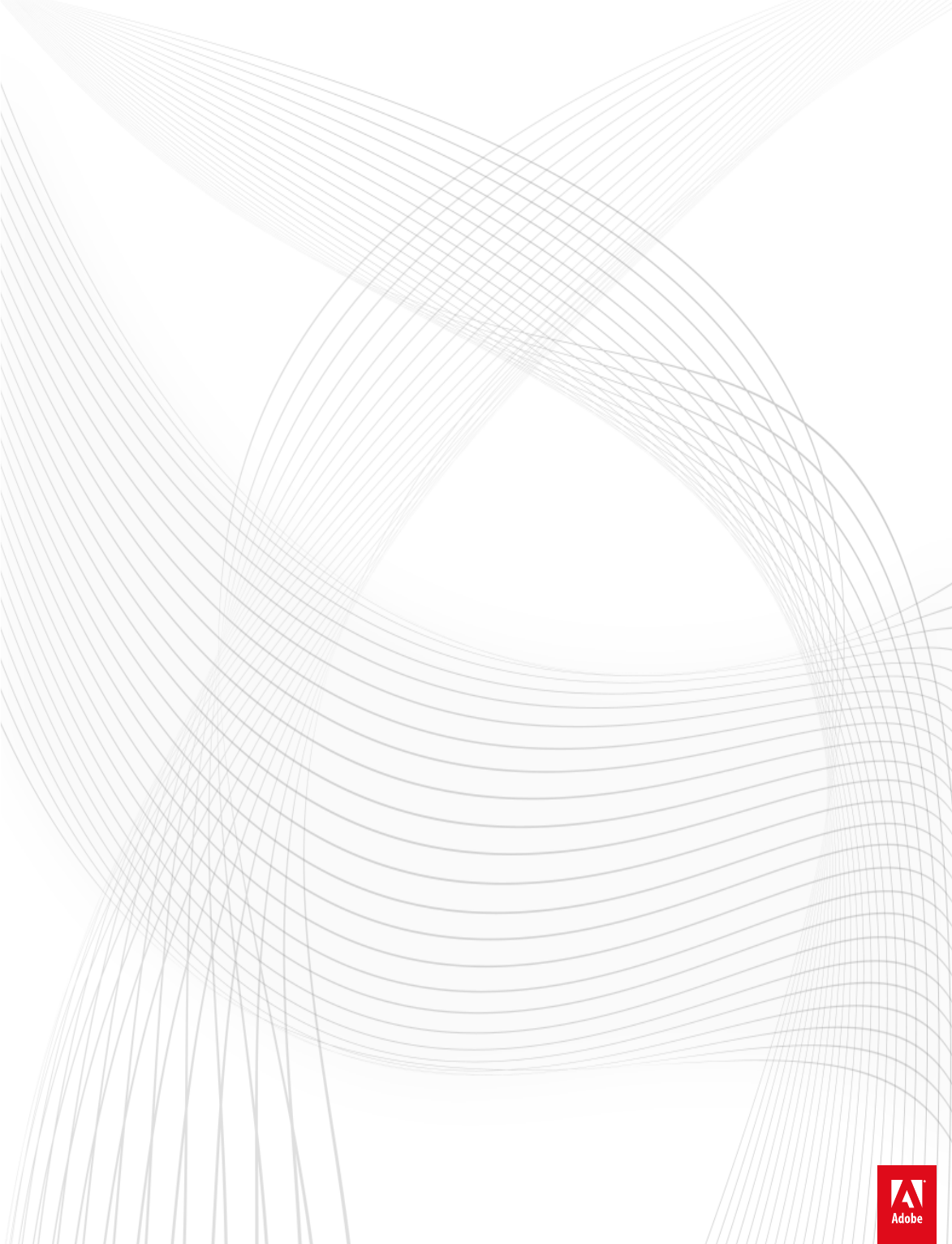
 (499 pages)
(499 pages)







Comments to this Manuals