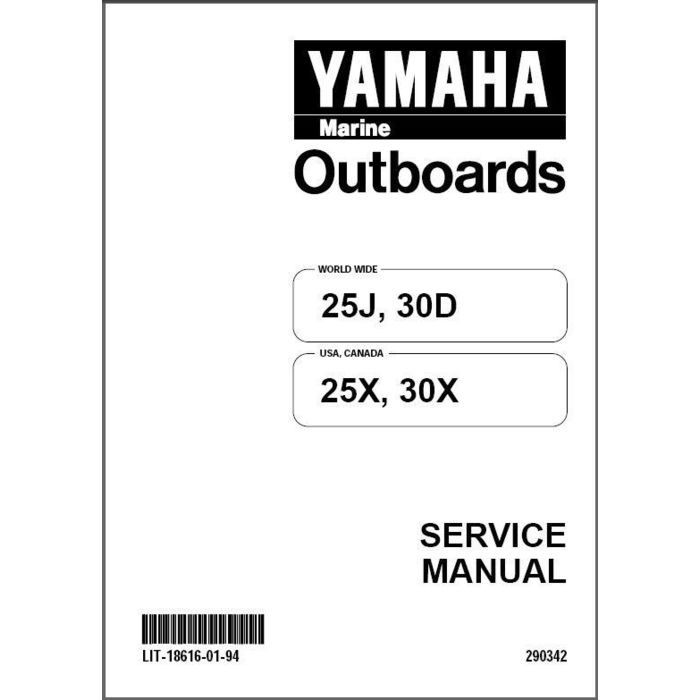Adobe InDesign CS4 manuals
Owner’s manuals and user’s guides for Software Adobe InDesign CS4.
We providing 1 pdf manuals Adobe InDesign CS4 for download free by document types: User Manual

Table of contents
INDESIGN
1
What’s new
15
Workspace
23
Move panels
26
Turn pages
42
Greek type
43
Set defaults
47
Ruler guides
63
A • Section
76
8 • Hibiscus
76
Copy masters
80
About layers
83
Variable types
100
Saving documents
111
See also
112
Exporting
119
Chapter 5: Text
128
Threading text
141
Editing text
146
Break options
149
Find/Change
157
Save queries
171
Delete queries
171
Load queries
171
Check spelling
178
Footnotes
184
Delete footnotes
187
Apply styles
192
Anchored objects
211
10 Click OK
218
Use Quick Apply
231
Using fonts
232
Previewing fonts
233
OpenType fonts
233
Adjust tracking
240
10 th 1/2 10
241
Scale type
246
Aligning text
252
Set tabs
256
Add tab leaders
258
Set indents
259
Reset indents
260
Define a list
266
Select cells
280
Insert a row
281
Insert a column
281
Combine tables
284
Merge cells
289
Unmerge cells
289
Split cells
289
Save a book file
300
Contents
308
View markers
324
Select markers
324
Copy a path
336
Delete a segment
337
Split a path
341
Smooth out paths
341
PCX (.pcx) files
362
Graphics
375
Create snippets
381
Close a library
383
Delete a library
383
Rotate objects
398
Move objects
399
Resize objects
402
Scale objects
403
Shear an object
406
Clipping paths
418
Drop Shadow
426
Inner Shadow
427
Outer Glow
427
Inner Glow
427
Bevel and Emboss
427
Basic Feather
428
Gradient Feather
428
Use Global Light
429
About flattening
434
Applying color
445
Swatch types
450
Manage swatches
452
Edit a swatch
453
Merge swatches
454
Import swatches
455
Browse themes
457
About tints
459
Modify gradients
462
Proofing colors
477
Color settings
487
Trapping text
494
Trap widths
498
Trap appearance
499
Trap thresholds
499
Chapter 18: PDF
504
Load PDF presets
508
Structuring PDFs
520
SWF export
527
XFL export
529
Bookmarks
532
Hyperlinks
534
Edit hyperlinks
538
Cross-references
540
Movie options
548
Sound options
549
Poster options
549
Page transitions
551
Create a button
553
Event types
556
Action types
556
Chapter 20: XML
561
XML tools
562
About DTD files
563
XML rule sets
563
Importing XML
564
About merging
566
Untag an item
579
Retag items
579
Add an attribute
584
Add a comment
586
Load a DTD file
587
View a DTD file
587
Print as bitmap
597
Print thumbnails
603
Tile a document
603
Managing color
607
Delete a profile
612
Resolve errors
613
Package files
615
Booklet types
622
Printing
624
Specify emulsion
639
Plug-ins
644
Data merge
645
<<Company Name>>
648
<<Address>>
648
<<Photos>>
648
Merge records
652
Managed files
658
Workflow icons
661
Sharing content
662
Assignment files
663
Cancel a package
668
Update a package
668
Update content
672
Check in content
674
Correct mistakes
676
Use Notes mode
678
Manage notes
679
Keys for tables
690
Keys for panels
695
More products and manuals for Software Adobe
| Models | Document Type |
|---|---|
| InDesign CS3 |
User Manual
 Adobe InDesign CS3 User Manual,
672 pages
Adobe InDesign CS3 User Manual,
672 pages
|
| Dreamweaver CC 2015 |
User Manual
 Adobe Dreamweaver CC 2015 User Manual,
700 pages
Adobe Dreamweaver CC 2015 User Manual,
700 pages
|
| Dreamweaver CC 2014 v.13 |
User Manual
 Adobe Dreamweaver CC 2014 v.13 User Manual,
732 pages
Adobe Dreamweaver CC 2014 v.13 User Manual,
732 pages
|
| Dreamweaver API Reference CS5 |
User Manual
 Adobe Dreamweaver API Reference CS5 User Manual,
533 pages
Adobe Dreamweaver API Reference CS5 User Manual,
533 pages
|
| Extending Dreamweaver CS4 |
User Manual
 Adobe Extending Dreamweaver CS4 User Manual,
387 pages
Adobe Extending Dreamweaver CS4 User Manual,
387 pages
|
| Dreamweaver CS3 |
User Manual
 Adobe Dreamweaver CS3 User Manual,
738 pages
Adobe Dreamweaver CS3 User Manual,
738 pages
|
| Extending Flash Professional CS5 |
User Manual
 Adobe Extending Flash Professional CS5 User Manual,
565 pages
Adobe Extending Flash Professional CS5 User Manual,
565 pages
|
| Flash Professional CC 2014 v.13.0 |
User Manual
 Adobe Flash Professional CC 2014 v.13.0 User Manual,
943 pages
Adobe Flash Professional CC 2014 v.13.0 User Manual,
943 pages
|
| Extending Flash Professional CS4 |
User Manual
 Adobe Extending Flash Professional CS4 User Manual,
560 pages
Adobe Extending Flash Professional CS4 User Manual,
560 pages
|
| Flash Professional CS3 |
User Manual
 Adobe Flash Professional CS3 User Manual,
527 pages
Adobe Flash Professional CS3 User Manual,
527 pages
|
| Premiere Pro CC v.7.xx |
User Manual
 Adobe Premiere Pro CC v.7.xx User Manual,
575 pages
Adobe Premiere Pro CC v.7.xx User Manual,
575 pages
|
| Premiere Pro CS4 |
User Manual
 Adobe Premiere Pro CS4 User Manual,
491 pages
Adobe Premiere Pro CS4 User Manual,
491 pages
|
| Premiere Pro CS6 |
User Manual
 Adobe Premiere Pro CS6 User Manual,
485 pages
Adobe Premiere Pro CS6 User Manual,
485 pages
|
| Premiere Pro CS3 |
User Manual
 Adobe Premiere Pro CS3 User Manual,
455 pages
Adobe Premiere Pro CS3 User Manual,
455 pages
|
| Photoshop Lightroom CC |
User Manual
 Adobe Photoshop Lightroom CC User Manual,
261 pages
Adobe Photoshop Lightroom CC User Manual,
261 pages
|
| Photoshop CC 2014 v.14.xx |
User Manual
 Adobe Photoshop CC 2014 v.14.xx User Manual,
1061 pages
Adobe Photoshop CC 2014 v.14.xx User Manual,
1061 pages
|
| Photoshop CS4 |
User Manual
 Adobe Photoshop CS4 User Manual,
707 pages
Adobe Photoshop CS4 User Manual,
707 pages
|
| Photoshop CS3 |
User Manual
 Adobe Photoshop CS3 User Manual,
681 pages
Adobe Photoshop CS3 User Manual,
681 pages
|
| Elements Organizer 9 |
User Manual
 Adobe Elements Organizer 9 User Manual,
180 pages
Adobe Elements Organizer 9 User Manual,
180 pages
|
| Elements Organizer 12 |
User Manual
 Adobe Elements Organizer 12 User Manual,
238 pages
Adobe Elements Organizer 12 User Manual,
238 pages
|
Adobe devices