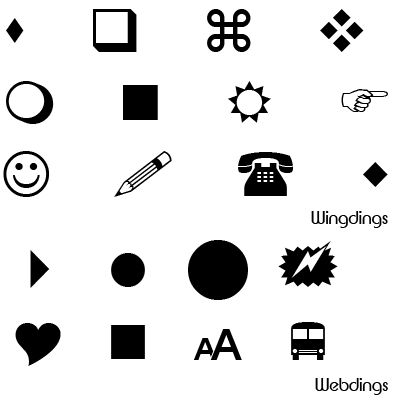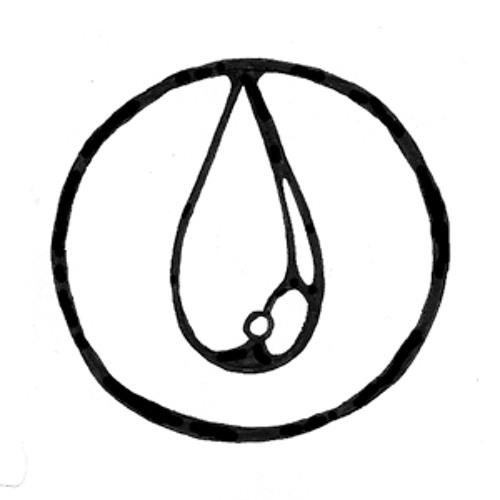Adobe Photoshop CS4 manuals
Owner’s manuals and user’s guides for Software Adobe Photoshop CS4.
We providing 1 pdf manuals Adobe Photoshop CS4 for download free by document types: User Manual

Table of contents
Contents
3
Move panels
17
About tools
25
Move a guide
46
Use snapping
47
Preferences
50
Plug-ins
51
More Help topics
100
Choosing colors
125
Kuler panel
134
Browse themes
135
About histograms
160
Levels overview
172
Curves overview
175
Color wheel
180
Invert colors
201
Remove red eye
214
Add lens blur
224
Transform freely
229
Warp an item
230
Liquify filter
233
Distortion tools
234
Distort an image
235
Vanishing Point
239
About Photomerge
254
Move a selection
272
Copy selections
272
Channels
276
Merge channels
280
Delete a channel
280
Duplicate layers
293
Select layers
295
Managing layers
302
4 Click OK
308
Load a contour
314
Delete a contour
314
Layer comps
328
Masking layers
330
Add layer masks
332
Brush presets
344
Managing paths
382
Manage paths
383
Editing paths
384
Select a path
385
Delete a segment
387
Distort filters
404
Noise filters
405
Pixelate filters
406
Render filters
406
Stylize filters
408
Texture filters
409
Video filters
409
Other filters
409
Editing text
420
About fonts
428
OpenType fonts
431
Adjust kerning
434
Adjust tracking
434
Asian type
447
Character Map
449
PICT File
475
PICT Resource
475
Pixar format
475
PNG format
475
Radiance format
476
Scitex CT
476
About notes
478
Modifying slices
513
Duplicate slices
515
Combine slices
515
Shift a color
531
G. Encoding menu
536
Aspect ratio
546
Extended)
552
About OpenGL
585
Open a 3D file
585
Position lights
596
Add light guides
596
Create 3D shapes
603
Create a 3D mesh
604
Face options
608
Edge options
608
Vertex options
608
Stereo options
609
Save a 3D file
610
Stack modes
625
Manage actions
629
Creating actions
631
Record a path
632
Insert a stop
632
5 Click OK
633
Define variables
641
Function keys
686
More products and manuals for Software Adobe
| Models | Document Type |
|---|---|
| Photoshop CS3 |
User Manual
 Adobe Photoshop CS3 User Manual,
681 pages
Adobe Photoshop CS3 User Manual,
681 pages
|
| Elements Organizer 9 |
User Manual
 Adobe Elements Organizer 9 User Manual,
180 pages
Adobe Elements Organizer 9 User Manual,
180 pages
|
| Elements Organizer 12 |
User Manual
 Adobe Elements Organizer 12 User Manual,
238 pages
Adobe Elements Organizer 12 User Manual,
238 pages
|
| Premiere Elements 12 |
User Manual
 Adobe Premiere Elements 12 User Manual,
319 pages
Adobe Premiere Elements 12 User Manual,
319 pages
|
| Premiere Elements 8 |
User Manual
 Adobe Premiere Elements 8 User Manual,
313 pages
Adobe Premiere Elements 8 User Manual,
313 pages
|
| Illustrator CC 2015 |
User Manual
 Adobe Illustrator CC 2015 User Manual,
556 pages
Adobe Illustrator CC 2015 User Manual,
556 pages
|
| Illustrator CS4 |
User Manual
 Adobe Illustrator CS4 User Manual,
499 pages
Adobe Illustrator CS4 User Manual,
499 pages
|
| Illustrator CS3 |
User Manual
 Adobe Illustrator CS3 User Manual,
495 pages
Adobe Illustrator CS3 User Manual,
495 pages
|
| CS3 |
User Manual
 Adobe CS3 User's Manual,
34 pages
Adobe CS3 User's Manual,
34 pages
|
| Acrobat XI |
User Manual
 Adobe Acrobat XI User Manual,
590 pages
Adobe Acrobat XI User Manual,
590 pages
|
| Acrobat 9 PRO Extended |
User Manual
 Adobe Acrobat 9 PRO Extended User Manual,
546 pages
Adobe Acrobat 9 PRO Extended User Manual,
546 pages
|
| Acrobat 8 3D |
User Manual
 Adobe Acrobat 8 3D User Manual,
600 pages
Adobe Acrobat 8 3D User Manual,
600 pages
|
| Acrobat 7 Professional |
User Manual
 Adobe Acrobat 7 Professional User Manual,
793 pages
Adobe Acrobat 7 Professional User Manual,
793 pages
|
| Media Encoder CC |
User Manual
 Adobe Media Encoder CC User Manual,
59 pages
Adobe Media Encoder CC User Manual,
59 pages
|
| Media Encoder |
User Manual
 Adobe Media Encoder User Manual,
77 pages
Adobe Media Encoder User Manual,
77 pages
|
| Media Encoder CS4 |
User Manual
 Adobe Media Encoder CS4 User Manual,
45 pages
Adobe Media Encoder CS4 User Manual,
45 pages
|
| After Effects |
User Manual
 Adobe After Effects User Manual,
753 pages
Adobe After Effects User Manual,
753 pages
|
| Digital Publishing Suite |
User Manual
 Adobe Digital Publishing Suite User Manual,
222 pages
Adobe Digital Publishing Suite User Manual,
222 pages
|
| After Effects CS4 |
User Manual
 Adobe After Effects CS4 User Manual,
778 pages
Adobe After Effects CS4 User Manual,
778 pages
|
| InDesign CC 2015 |
User Manual
 Adobe InDesign CC 2015 User Manual,
643 pages
Adobe InDesign CC 2015 User Manual,
643 pages
|